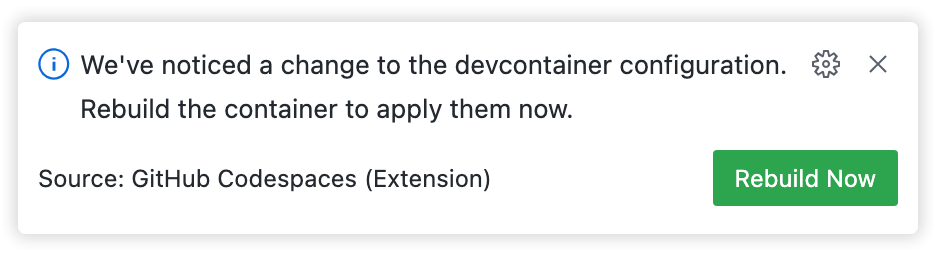功能是安装代码和开发容器配置的独立单元,旨在跨各种基础容器镜像工作。您可以使用功能快速将工具、运行时或库添加到您的 Codespace 镜像中。有关更多信息,请参阅开发容器网站上的可用功能和功能规范。
您可以从 VS Code 或 GitHub 上的仓库向devcontainer.json文件添加功能。使用本文中的选项卡显示添加功能的每种方法的说明。
向devcontainer.json文件添加功能
-
导航到 GitHub 上的仓库,找到您的
devcontainer.json文件,然后单击以编辑文件。如果您还没有
devcontainer.json文件,您可以立即创建一个。有关更多信息,请参阅“开发容器简介”。 -
在文件编辑器的右侧,Marketplace 选项卡中,浏览或搜索您要添加的功能,然后单击功能名称。
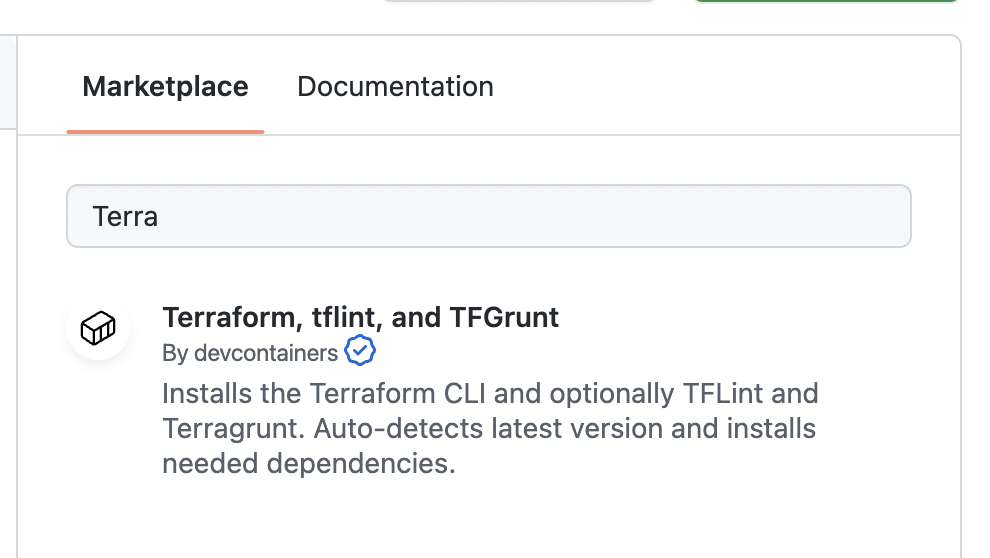
-
在“安装”下,单击代码片段将其复制到剪贴板,然后将代码片段粘贴到您的 `devcontainer.json` 文件中的 `features` 对象中。
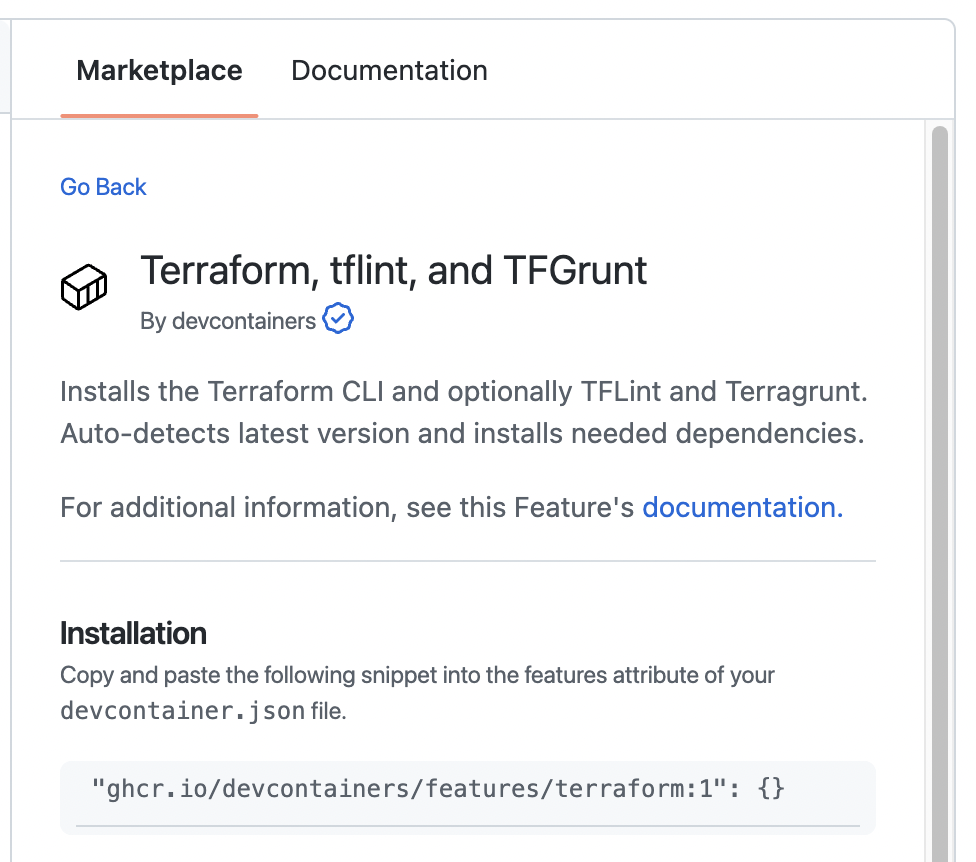
"features": { // ... "ghcr.io/devcontainers/features/terraform:1": {}, // ... } -
默认情况下,将使用该功能的最新版本。要选择其他版本或配置该功能的其他选项,请展开“选项”下列出的属性以查看可用值,然后通过手动编辑 `devcontainer.json` 文件中的对象来添加选项。
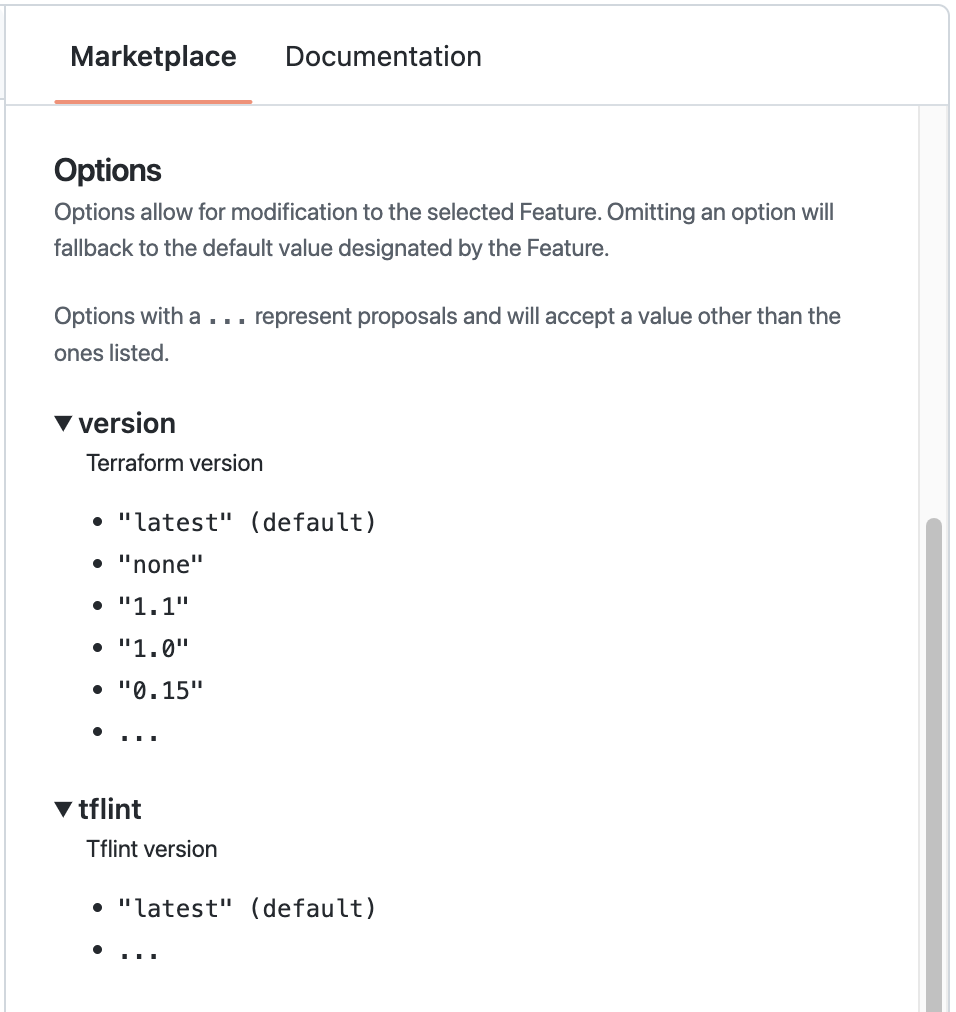
"features": { // ... "ghcr.io/devcontainers/features/terraform:1": { "version": "1.1", "tflint": "latest" }, // ... } -
提交对 `devcontainer.json` 文件的更改。
配置更改将在从存储库创建的新 codespace 中生效。要使更改在现有 codespace 中生效,您需要将 `devcontainer.json` 文件的更新拉取到您的 codespace 中,然后重建 codespace 的容器。更多信息,请参见“Dev 容器简介”。
要在本地工作且未连接到 codespace 时在 VS Code 中添加功能,您必须安装并启用“Dev Containers”扩展。有关此扩展的更多信息,请参见VS Code Marketplace。
-
使用 Shift+Command+P(Mac)或 Ctrl+Shift+P(Windows/Linux)访问 VS Code 命令面板。
-
开始键入“add dev”,然后单击Codespaces:添加 Dev Container 配置文件。

-
单击修改您的活动配置。
-
更新您的功能选择,然后单击确定。
-
如果您在 codespace 中工作,则右下角会显示一个提示。要重建容器并将更改应用于您正在使用的 codespace,请单击立即重建。