-
在菜单栏中,选择 **GitHub Desktop**,然后点击 **偏好设置**。
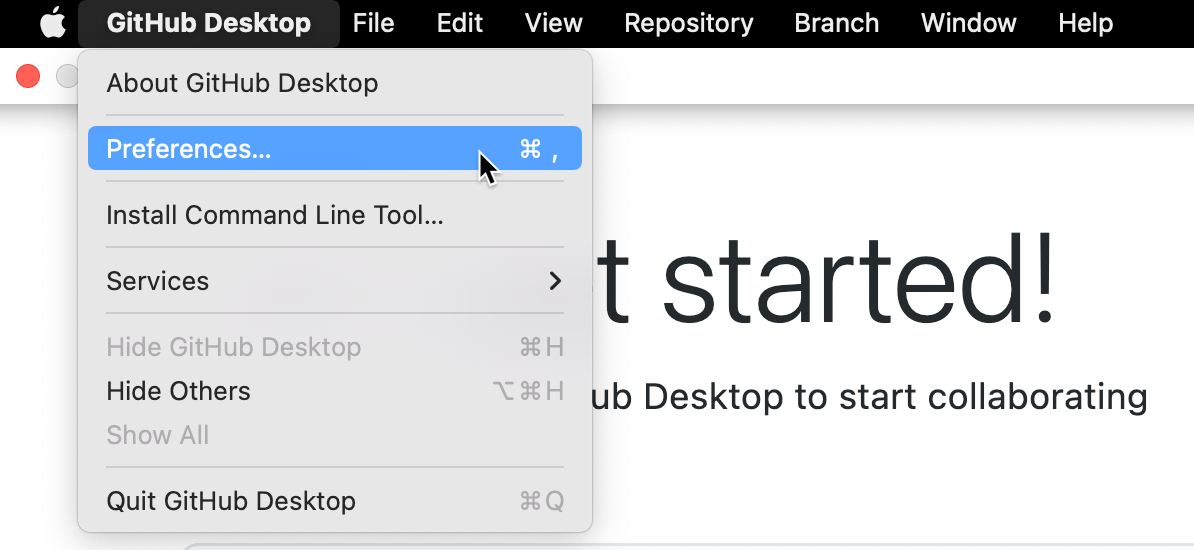
-
要查看或更改你的设置,请在“偏好设置”窗口中切换窗格。
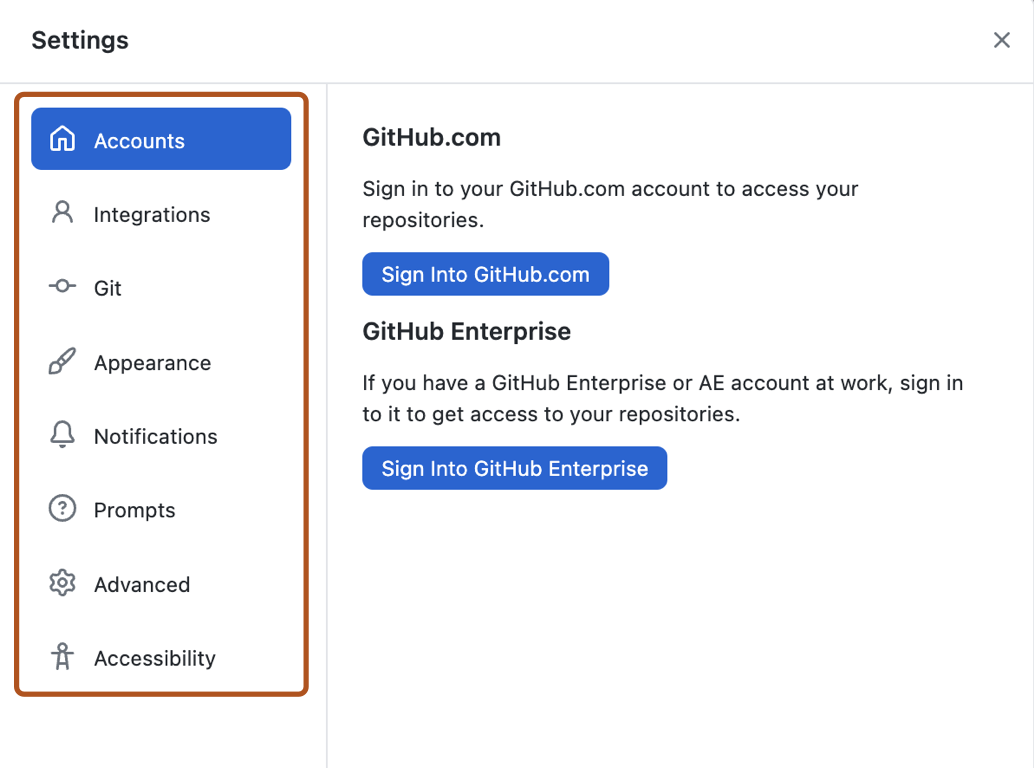
你可以从以下选项中选择。
- 选择 **帐户** 添加或删除 GitHub 或 GitHub Enterprise 帐户。
- 选择 **集成** 选择外部编辑器或 shell。
- 选择 **Git** 编辑你的 Git 配置。
- 选择 **外观** 在浅色或深色主题之间切换。
- 选择 **提示** 在执行破坏性操作之前启用或禁用确认对话框。
- 选择 **高级** 获取更多配置选项。
- 选择 **无障碍** 配置无障碍选项。
-
使用 **文件** 菜单,然后点击 **选项**。
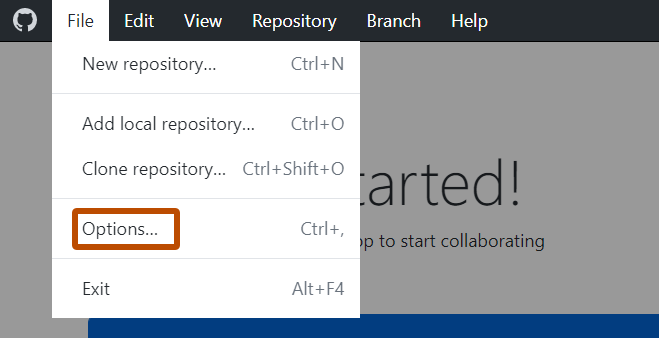
-
要查看或更改你的设置,请在“选项”窗口中切换窗格。
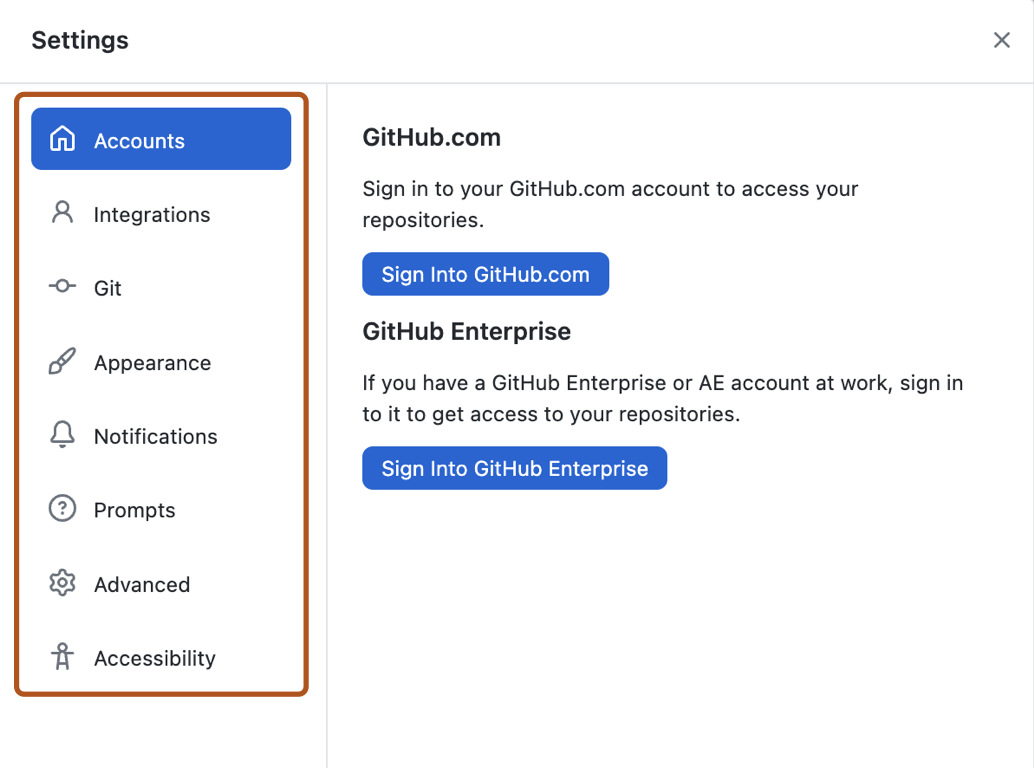
你可以从以下选项中选择。
- 选择 **帐户** 添加或删除 GitHub 或 GitHub Enterprise 帐户。
- 选择 **集成** 选择外部编辑器或 shell。
- 选择 **Git** 编辑你的 Git 配置。
- 选择 **外观** 在浅色或深色主题之间切换。
- 选择 **提示** 在执行破坏性操作之前启用或禁用确认对话框。
- 选择 **高级** 获取更多配置选项。
- 选择 **无障碍** 配置无障碍选项。