关于 Git cherry-pick
您可以挑选一个分支上的提交,以创建一个具有相同更改的提交副本到另一个分支。如果您将更改提交到错误的分支,或者想要对另一个分支进行相同的更改,您可以挑选提交以将更改应用于另一个分支。您也可以使用挑选提交来应用特定更改,然后再准备创建或合并拉取请求。例如,如果您将错误修复提交到功能分支,则可以将包含错误修复的提交挑选到项目的其他分支。
在与团队协作时,您也可以使用挑选提交。某些项目通过挑选提交来整合贡献。有关更多信息,请参阅 Git 文档中的分布式 Git - 维持项目。
挑选提交
-
在 GitHub Desktop 中,单击 当前分支.

-
在分支列表中,单击包含要挑选的提交的分支。
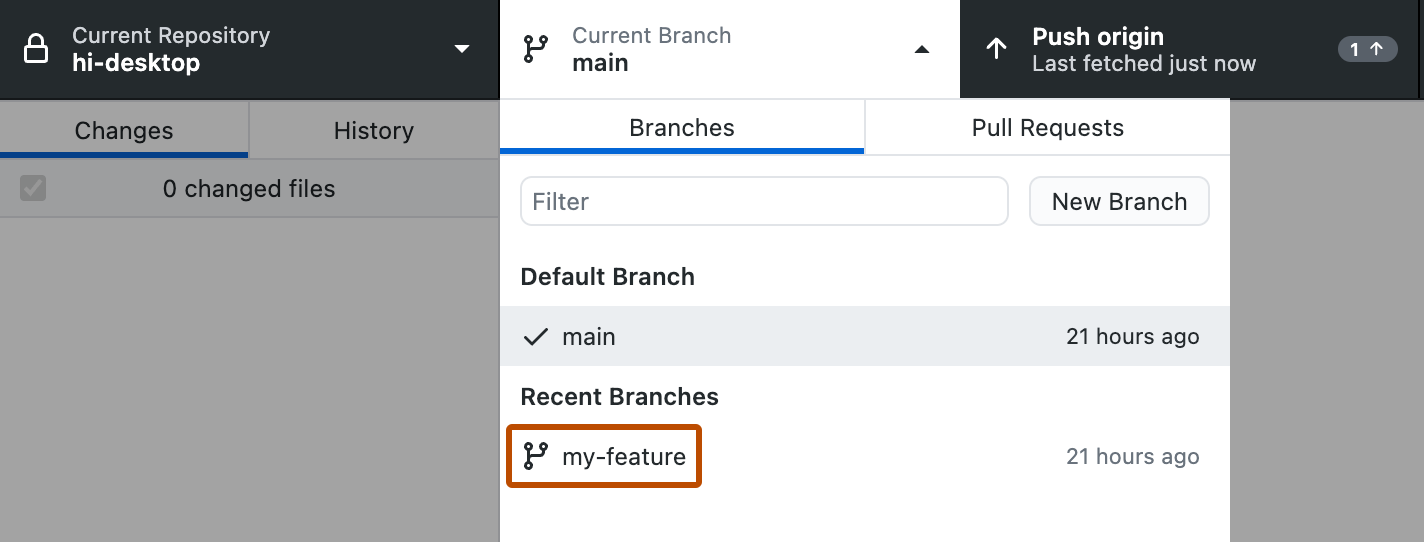
-
在左侧边栏中,单击**历史记录**。
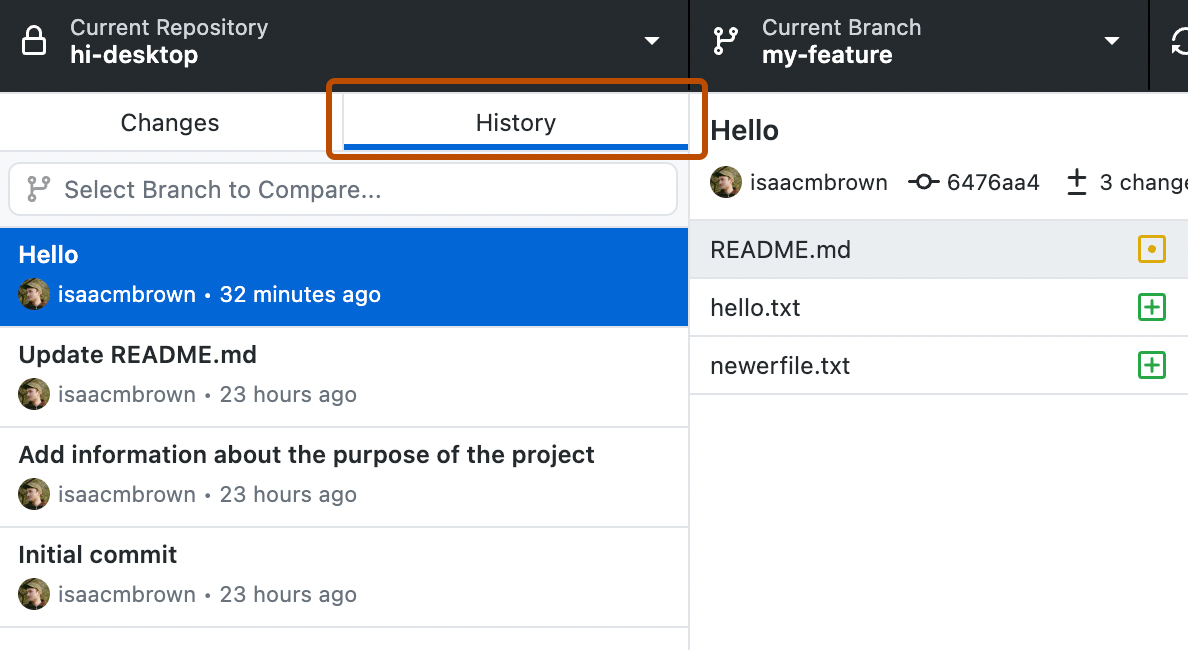
-
选择要挑选的提交。
您可以使用Command或Shift选择一个或多个提交。
您可以使用Ctrl或Shift选择一个或多个提交。
-
右键单击所选提交,然后单击**挑选提交**,然后选择要将提交复制到的分支。您也可以将要挑选的提交从“历史记录”选项卡拖动到 **当前分支**下拉菜单,然后将提交放到要将提交复制到的分支上。
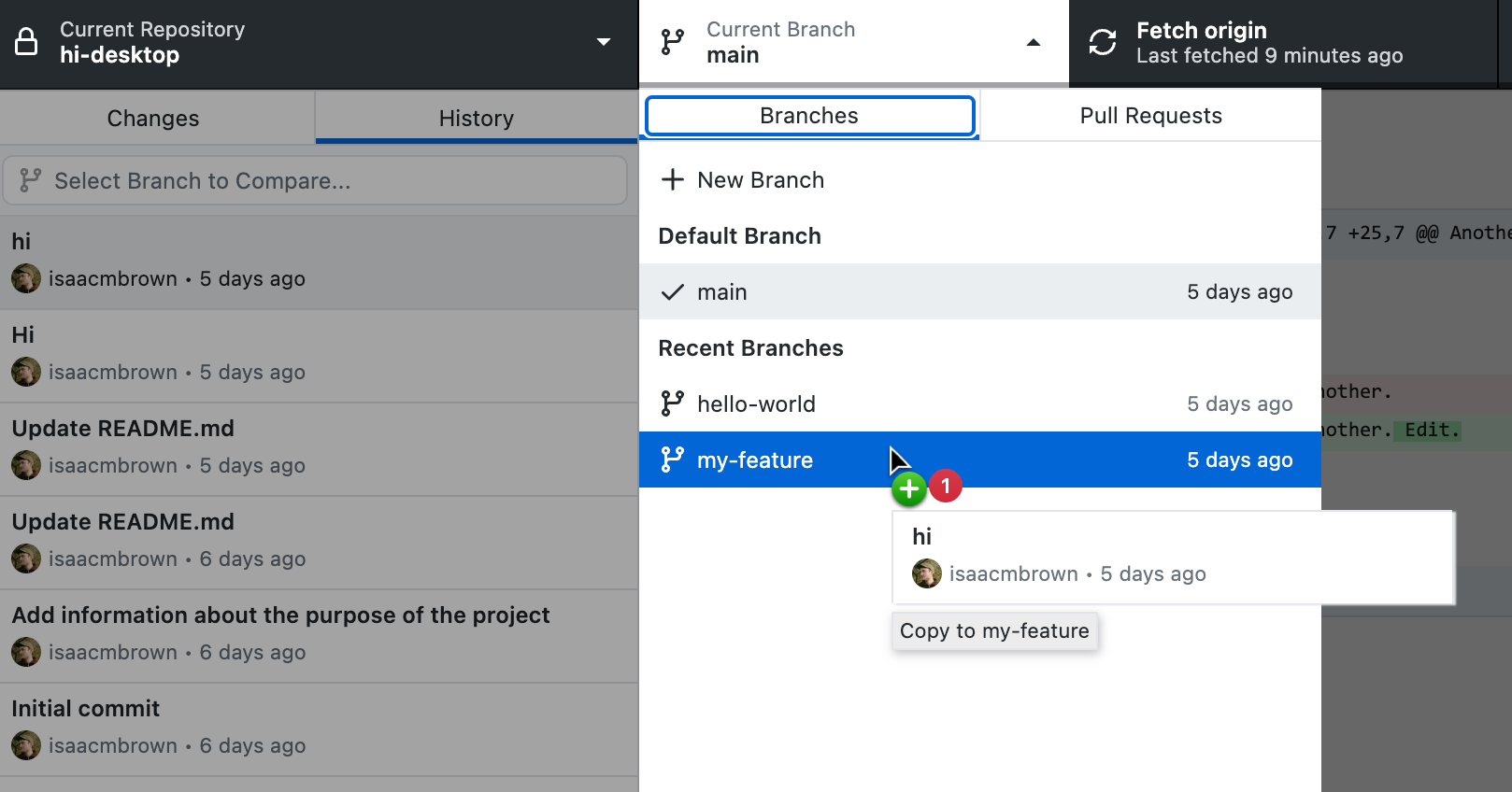
-
当前分支将更改为已挑选提交的分支。您现在可以将挑选的提交推送到远程仓库。
进一步阅读
- git-cherry-pick 在 Git 文档中
- "GitHub Desktop 中管理提交的选项"