关于 GitHub Desktop 中的标签
GitHub Desktop 允许你创建带注释的标签。标签与提交相关联,因此你可以使用标签来标记仓库历史记录中的某个特定点,包括发行版的版本号。有关发行版标签的更多信息,请参阅“关于发行版”。
默认情况下,GitHub Desktop 会将你创建的标签与关联的提交一起推送到你的仓库。
创建标签
-
在左侧边栏中,单击**历史记录**。
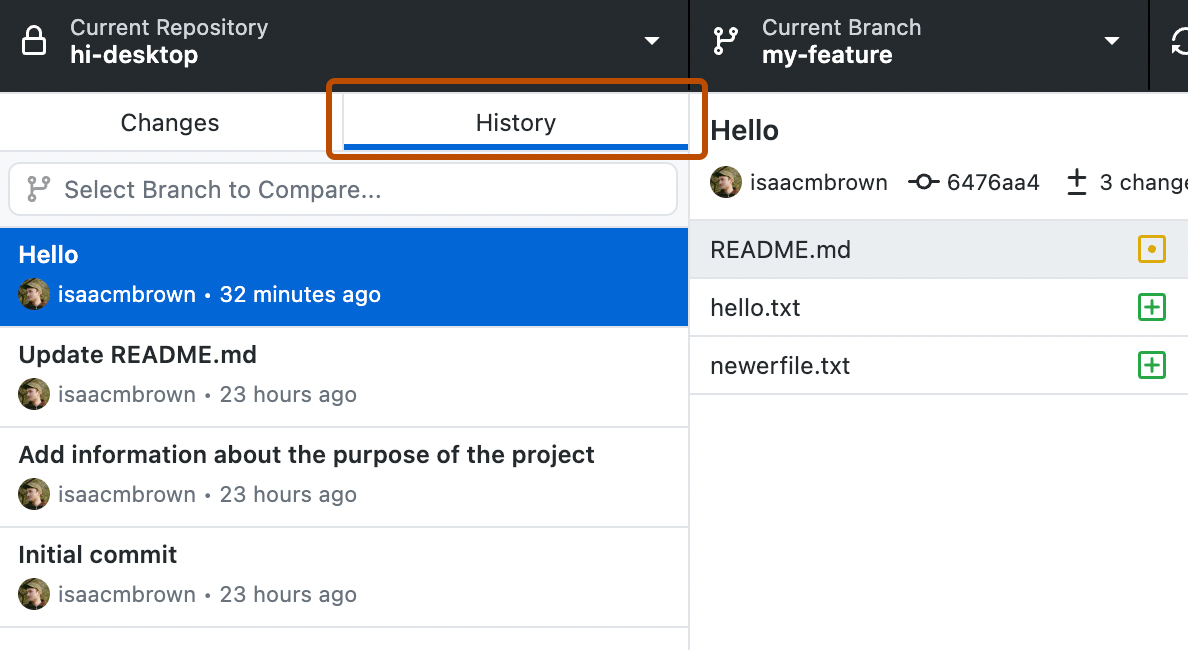
-
右键单击提交,然后单击**创建标签...**。
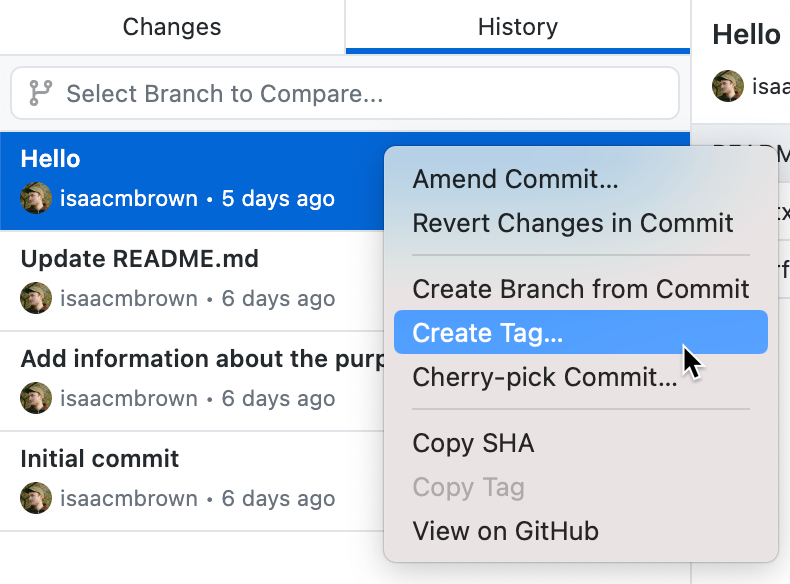
-
在“创建标签”对话框窗口中,键入标签的名称。
-
单击**创建标签**。
查看标签
-
在左侧边栏中,单击**历史记录**。
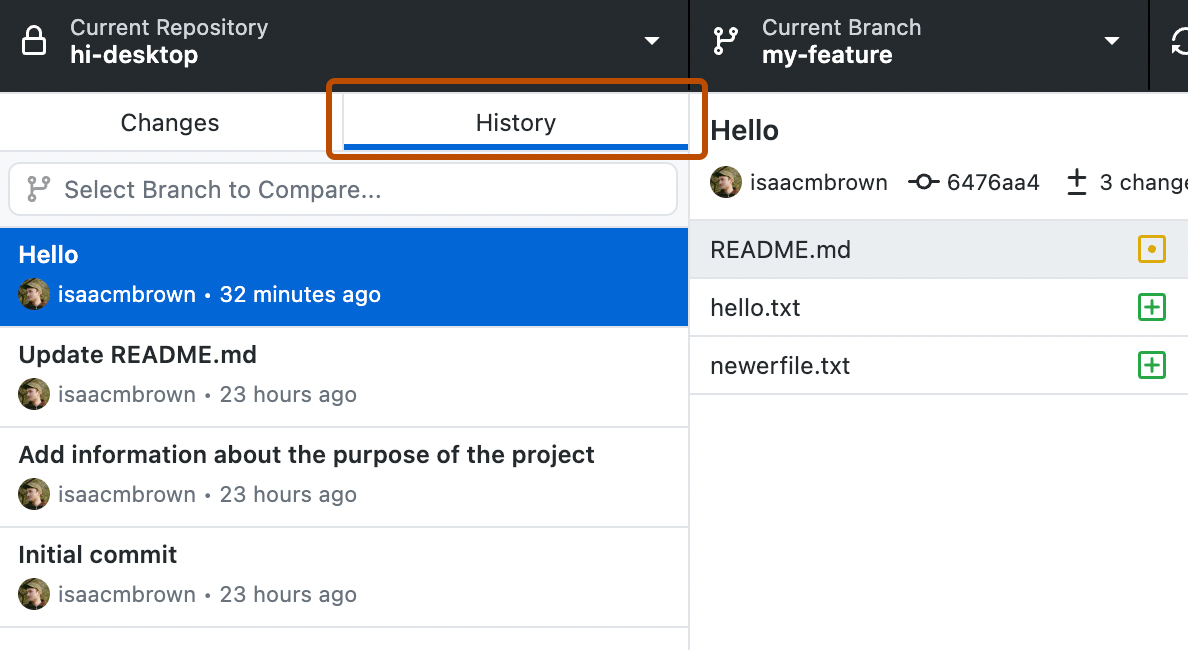
-
单击提交。
注意
如果标签尚未推送到远程仓库,GitHub Desktop 会显示一个箭头。
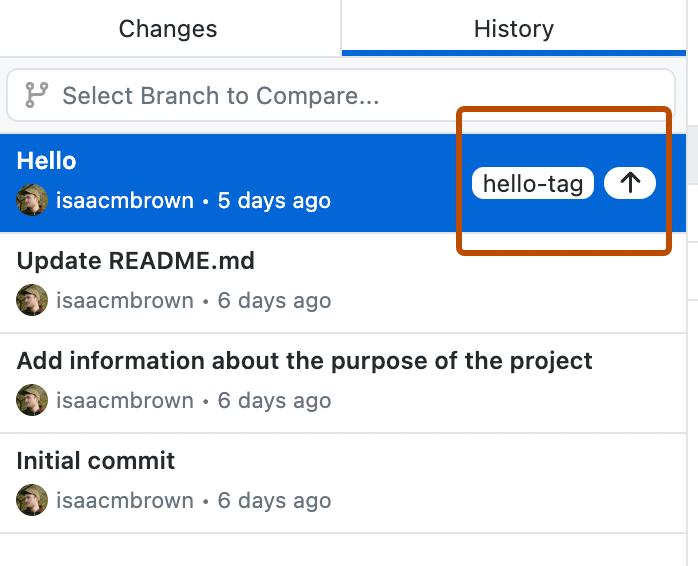
-
与提交关联的所有标签都显示在该提交的元数据中。
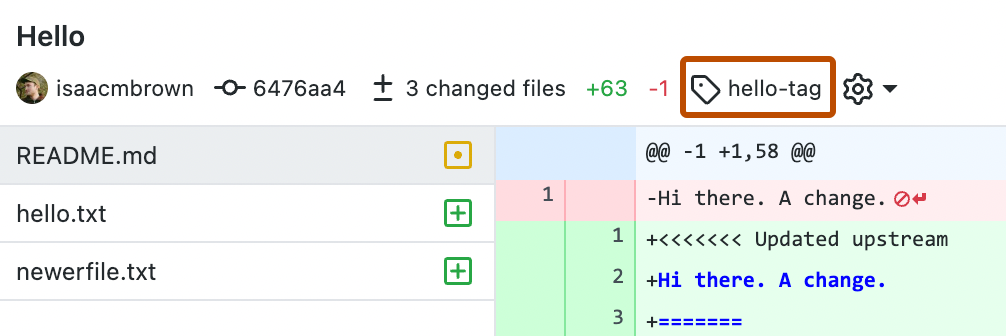
删除标签
注意
你只能删除与尚未推送的提交关联的标签。
-
在左侧边栏中,单击**历史记录**。
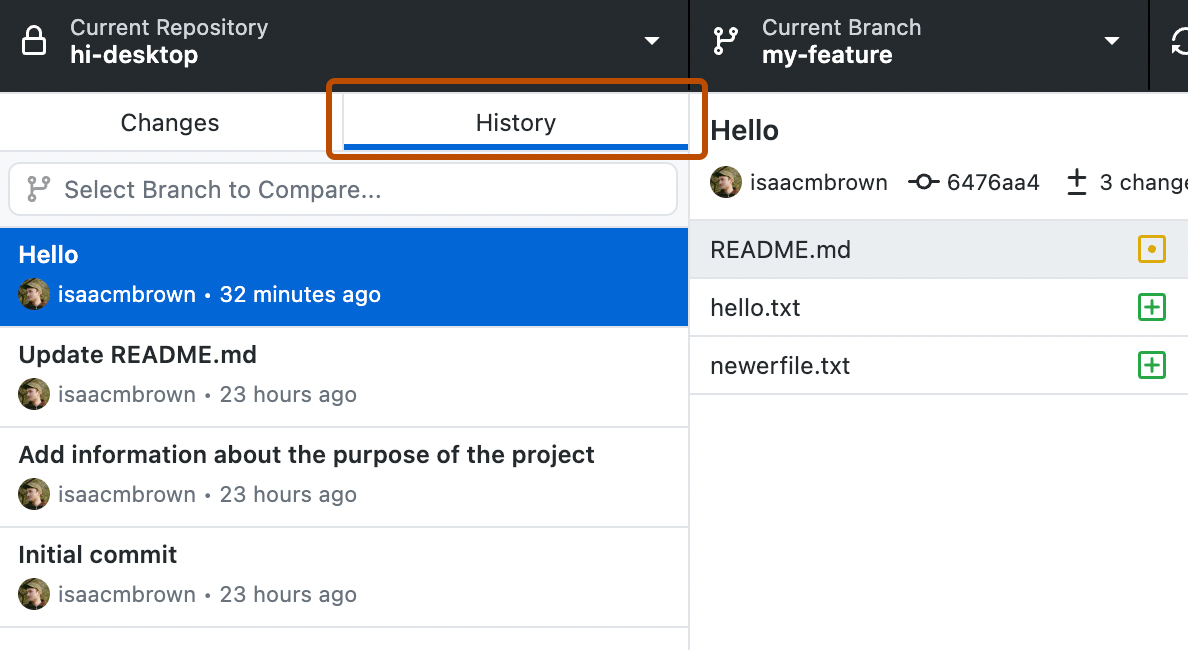
-
右键单击提交。
- 如果提交只有一个标签,请单击**删除标签 标签名称**。
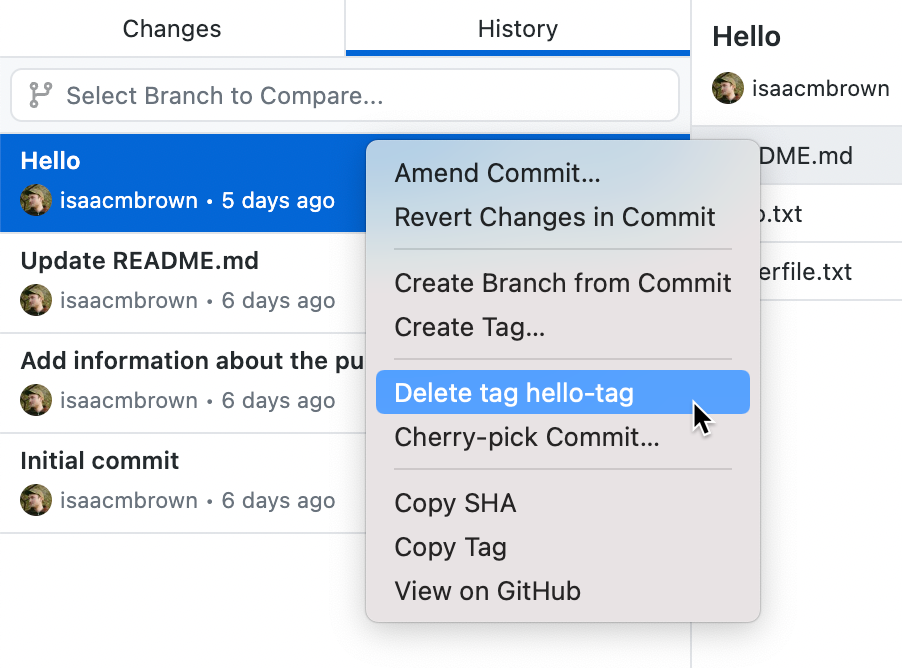
- 如果提交有多个标签,请将鼠标悬停在**删除标签...** 上,然后单击要删除的标签。
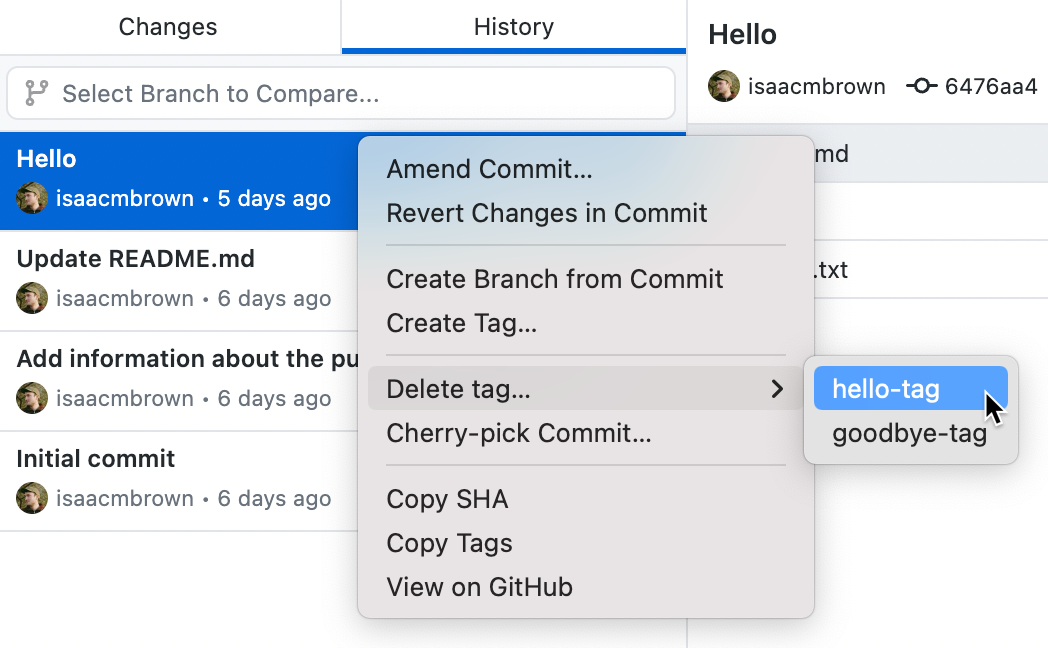
- 如果提交只有一个标签,请单击**删除标签 标签名称**。
进一步阅读
- Git 文档中的“Git 基础 - 标签”