关于 GitHub Desktop 中的检查
GitHub Desktop 显示在您的拉取请求分支中运行的检查状态。分支名称旁边的检查徽章将显示检查的待处理、通过或失败状态。您还可以在 GitHub Desktop 中查看检查状态时重新运行所有检查、失败的检查或单个检查。有关在仓库中设置检查的更多信息,请参阅“关于状态检查”。
当检查失败时,GitHub Desktop 还会显示系统通知。有关启用通知的更多信息,请参阅“在 GitHub Desktop 中配置通知”。
查看和重新运行检查
-
在 GitHub Desktop 中,单击 当前分支.

-
在下拉菜单的顶部,单击**拉取请求**。
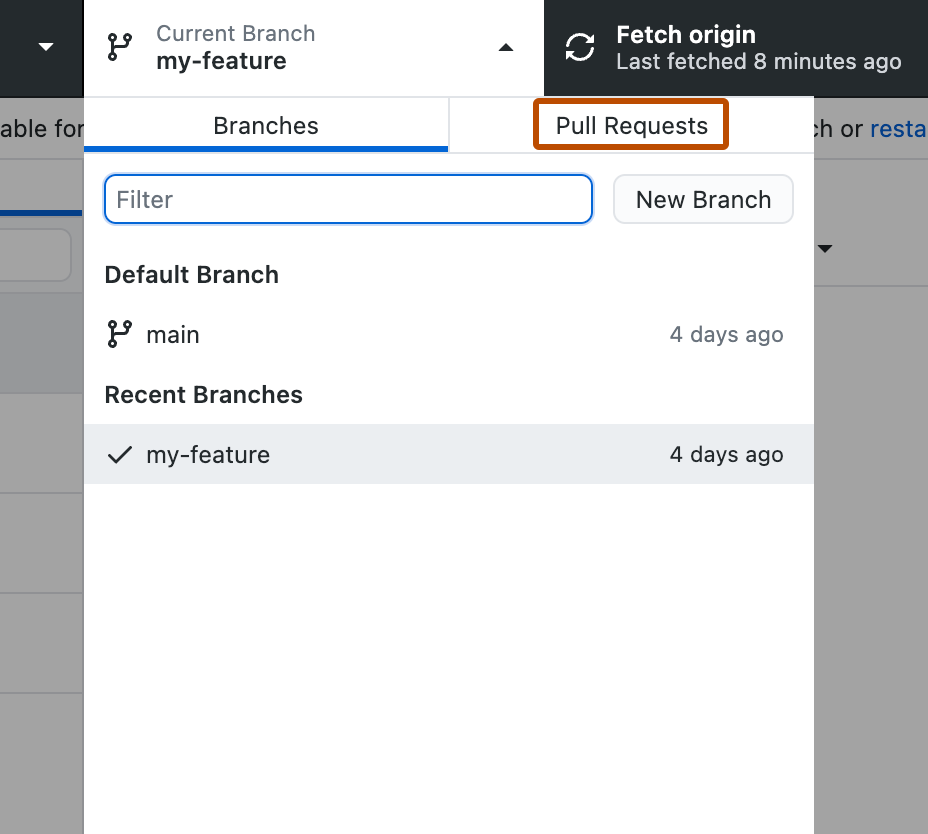
-
在拉取请求列表中,单击要查看的拉取请求。
-
单击拉取请求分支名称右侧的拉取请求编号。
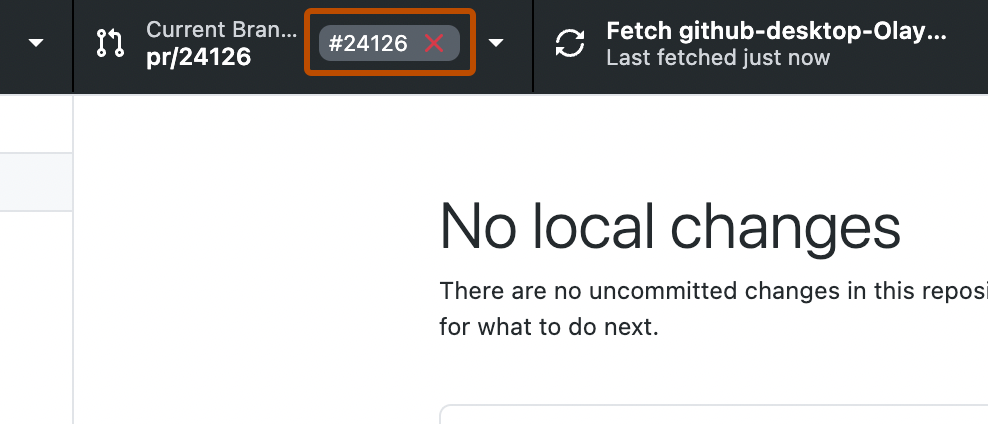
-
要重新运行失败的检查,请单击** 重新运行**并选择**重新运行失败的检查**。
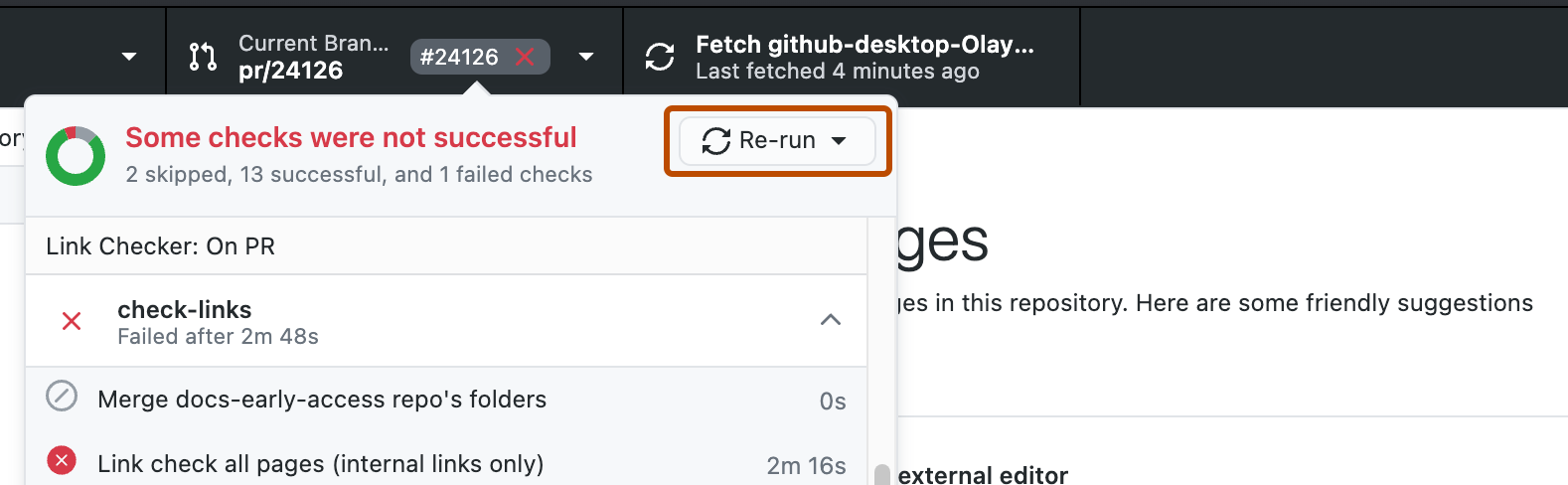
-
要重新运行单个检查,请将鼠标悬停在要重新运行的单个检查上,然后选择图标以重新运行检查。
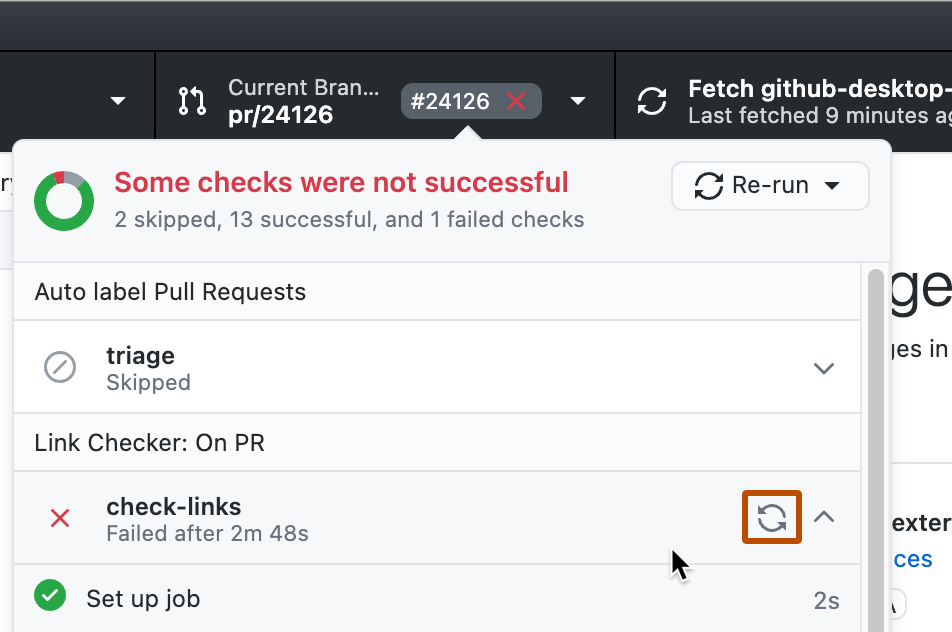
-
您将看到一个确认对话框,其中包含将要重新运行的检查摘要。单击**重新运行检查**以确认您要执行重新运行操作。