关于暂存的更改
要将您的更改应用于您的仓库,您必须保存文件,然后将更改提交到分支。如果您保存了尚未准备好提交的更改,则可以暂存这些更改以供以后使用。当您暂存更改时,更改将临时从文件中删除,您可以选择稍后恢复或丢弃更改。使用 GitHub Desktop 每次只能暂存一组更改。如果您使用 GitHub Desktop 暂存更改,则所有未保存的更改都将被暂存。在分支上暂存更改后,您可以安全地更改分支或对当前分支进行其他更改。
如果您在保存但未提交更改的情况下使用 GitHub Desktop 切换分支,GitHub Desktop 将提示您暂存更改或将其带到另一个分支。有关更多信息,请参阅“在 GitHub Desktop 中管理分支”。
暂存更改
-
右键单击 **已更改的文件** 标题。
-
单击 **暂存所有更改**。
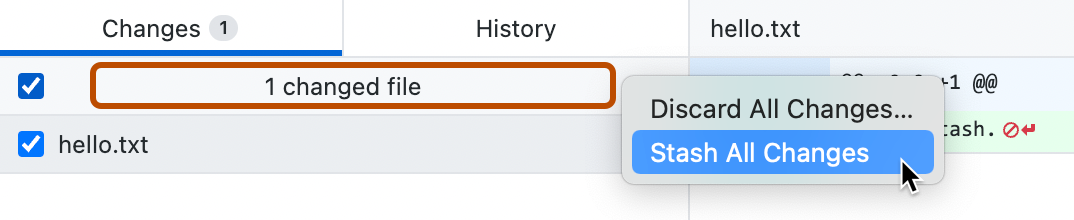
恢复暂存的更改
-
如果您尚未位于暂存更改的分支上,请在仓库栏中单击 **当前分支**,然后单击包含暂存更改的分支。
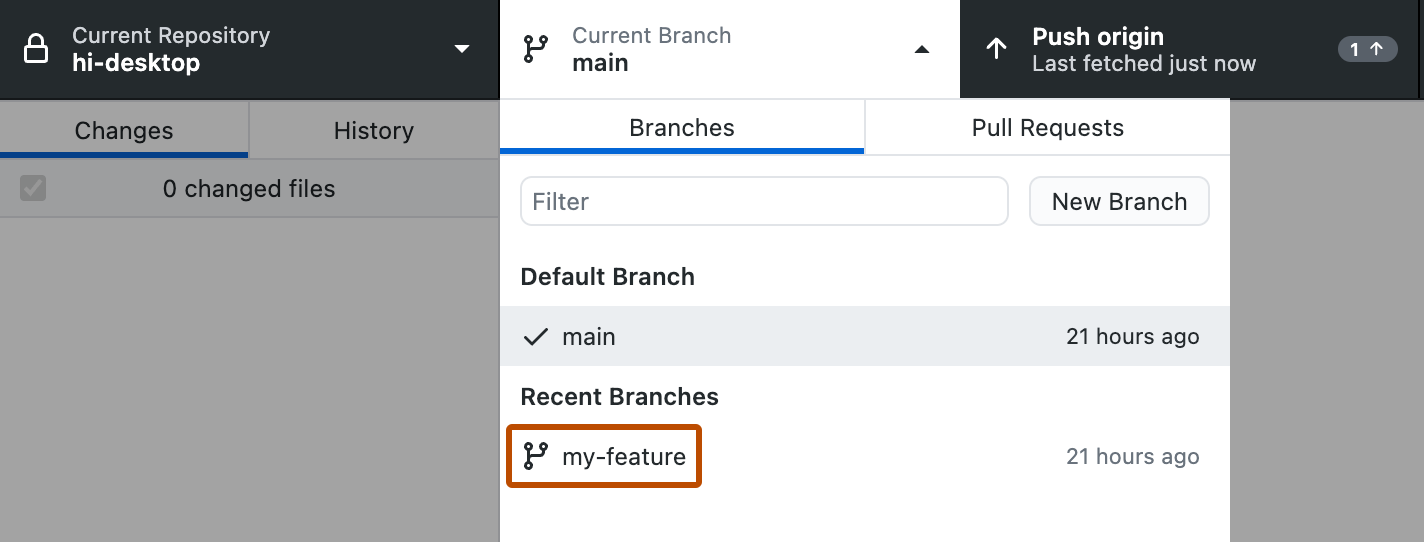
-
在左侧边栏的“更改”选项卡中,单击 **暂存的更改**。
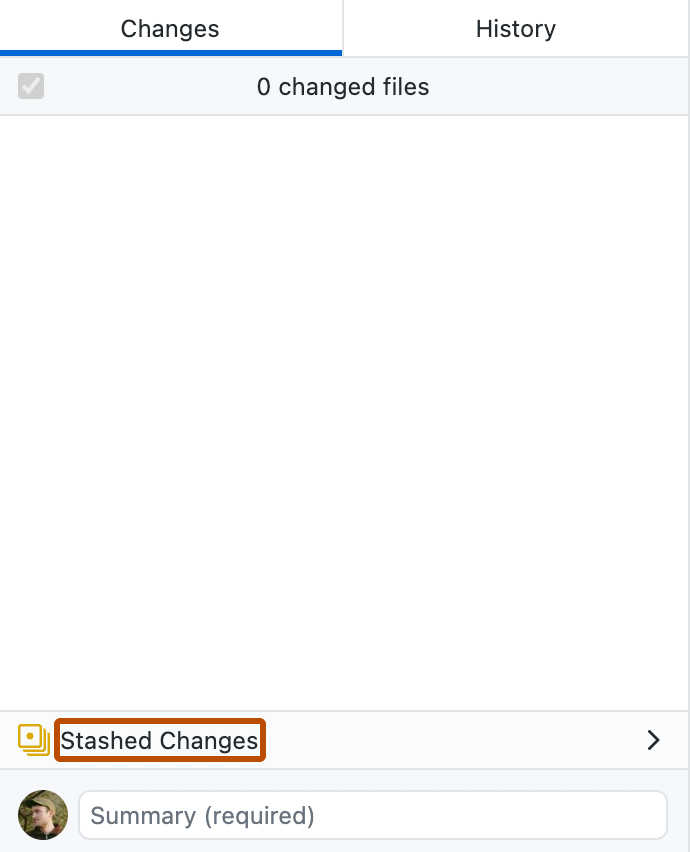
-
在边栏右侧的“暂存的更改”下,单击 **恢复**。
丢弃暂存的更改
-
如果您尚未位于暂存更改的分支上,请在仓库栏中单击 **当前分支**,然后单击包含暂存更改的分支。
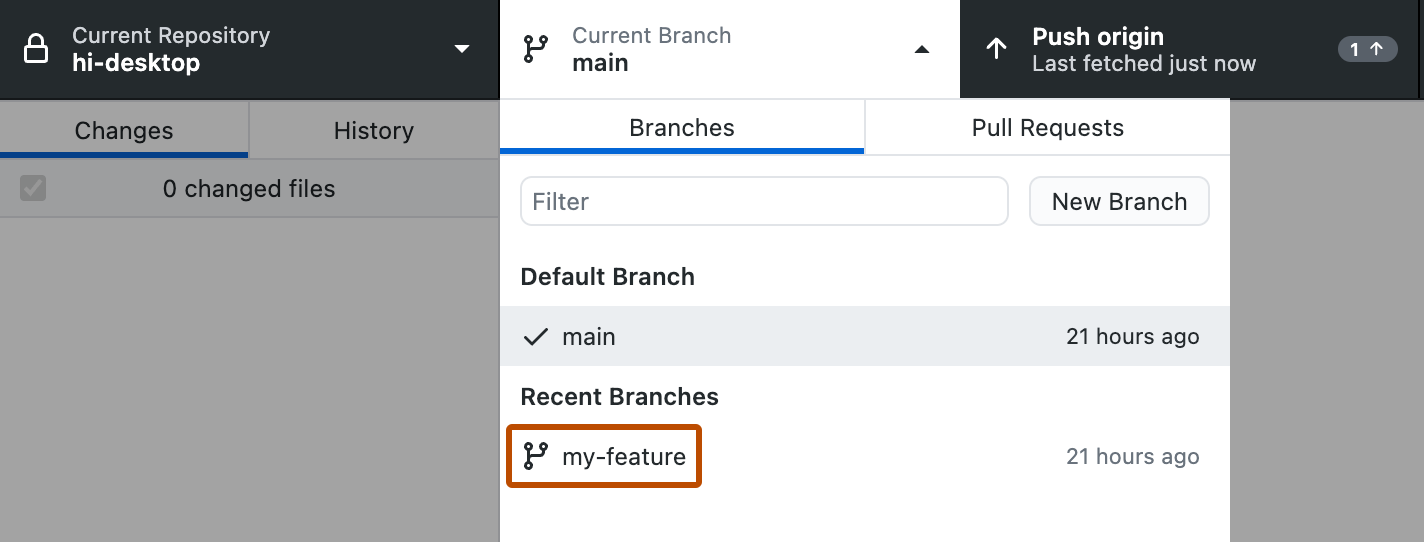
-
在左侧边栏的“更改”选项卡中,单击 **暂存的更改**。
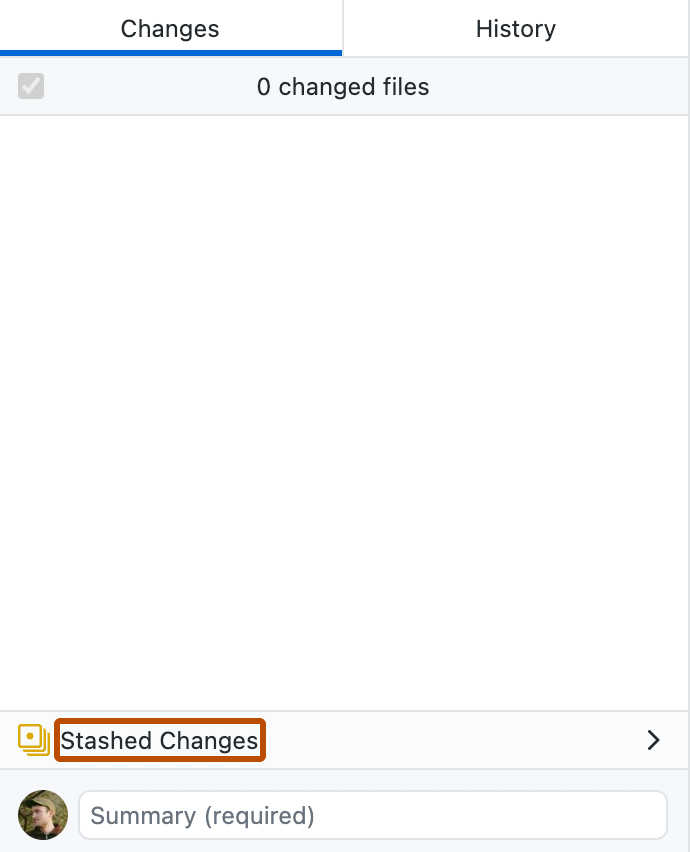
-
在边栏右侧的“暂存的更改”下,单击 **丢弃**。