简介
GitHub Desktop 支持许多编辑器,如果您首选的编辑器不受支持,它也允许您选择自定义编辑器。如果您在 GitHub Desktop 打开时安装了编辑器,则需要退出并重新打开 GitHub Desktop 才能检测到该编辑器。
支持的编辑器
- MacVim
- Visual Studio Code
- Visual Studio Codium
- Sublime Text
- BBEdit
- JetBrains WebStorm
- JetBrains PhpStorm
- JetBrains Rider
- JetBrains PyCharm
- JetBrains RubyMine
- JetBrains IntelliJ IDEA
- JetBrains GoLand
- JetBrains Fleet
- JetBrains DataSpell
- TextMate
- Brackets
- 要将 Brackets 与 GitHub Desktop 配合使用,您必须安装命令行快捷方式。要安装快捷方式,请打开 Brackets,单击菜单栏中的**文件**,然后单击**安装命令行快捷方式**。
- Typora
- CodeRunner
- SlickEdit
- Xcode
- RStudio
- Nova
- Android Studio
- Aptana Studio
- Neovide
- Emacs
- Lite XL
- Pulsar
- Zed
- Visual Studio Code
- Visual Studio Codium
- Sublime Text
- ColdFusion Builder
- Typora
- SlickEdit
- JetBrains IntelliJ Idea
- JetBrains WebStorm
- JetBrains PhpStorm
- JetBrains Rider
- JetBrains CLion
- JetBrains PyCharm
- JetBrains RubyMine
- JetBrains GoLand
- JetBrains Fleet
- JetBrains DataSpell
- Android Studio
- Brackets
- Notepad++
- RStudio
- Aptana Studio
配置默认编辑器
-
在菜单栏中,选择**GitHub Desktop**,然后单击**设置**。
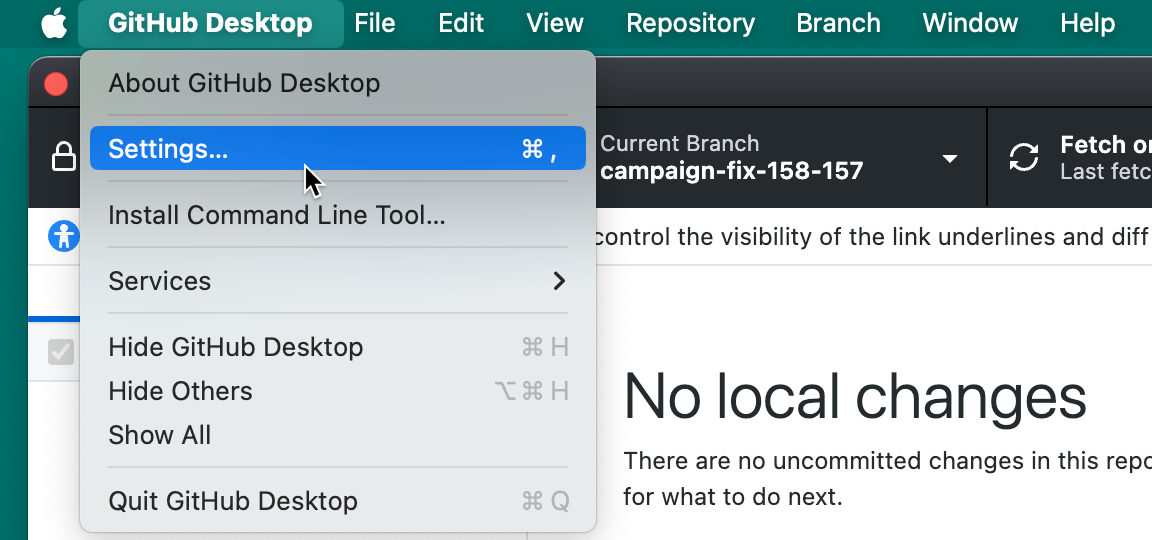
-
在“设置”窗口中,选择**集成**。
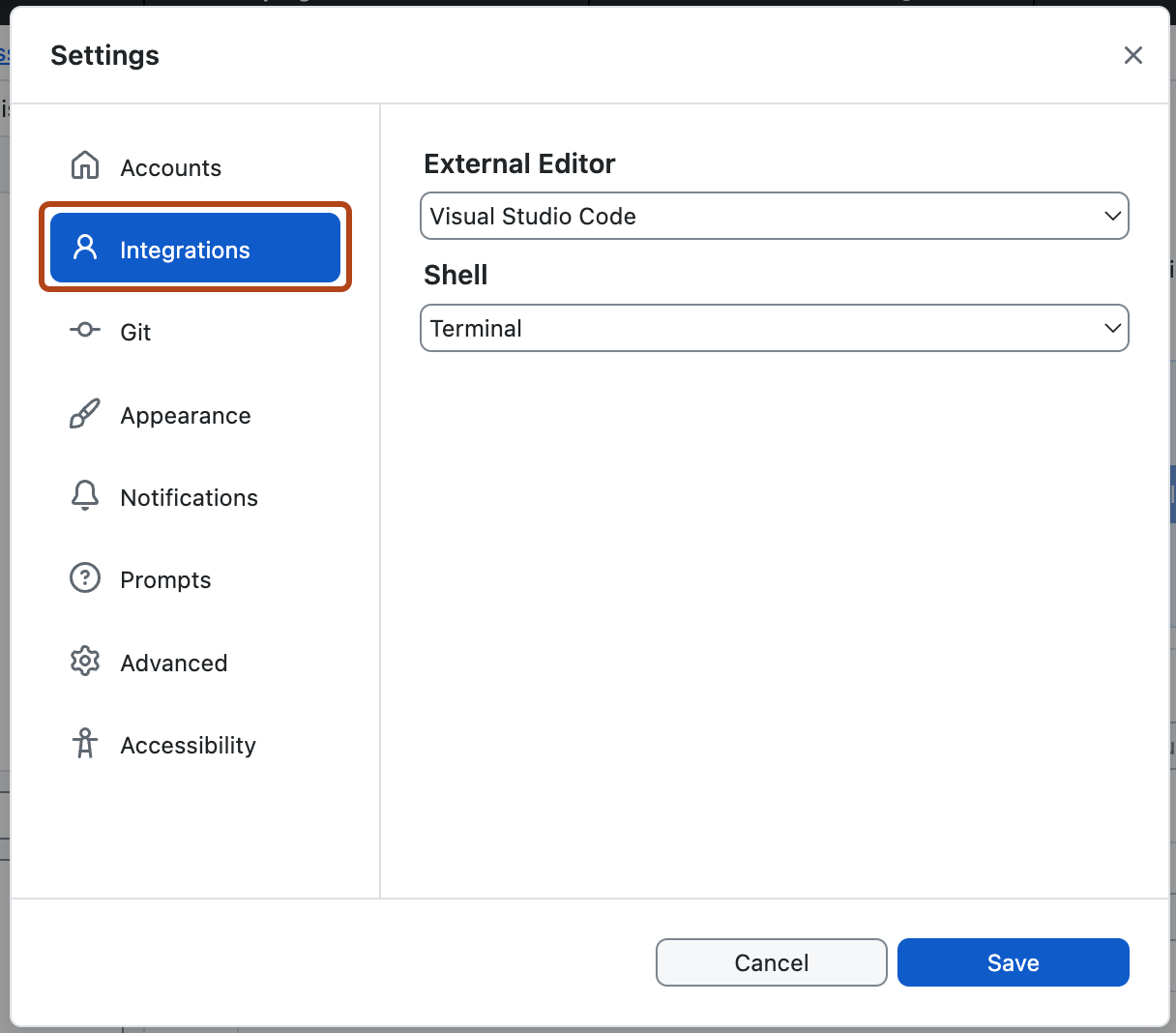
-
在“外部编辑器”下,使用下拉菜单选择要设置为默认编辑器的编辑器。
-
单击**保存**。
-
使用**文件**菜单,然后单击**选项**。
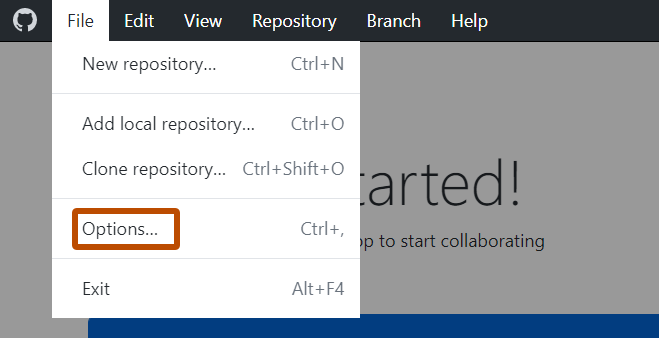
-
在“选项”窗口中,选择**集成**。
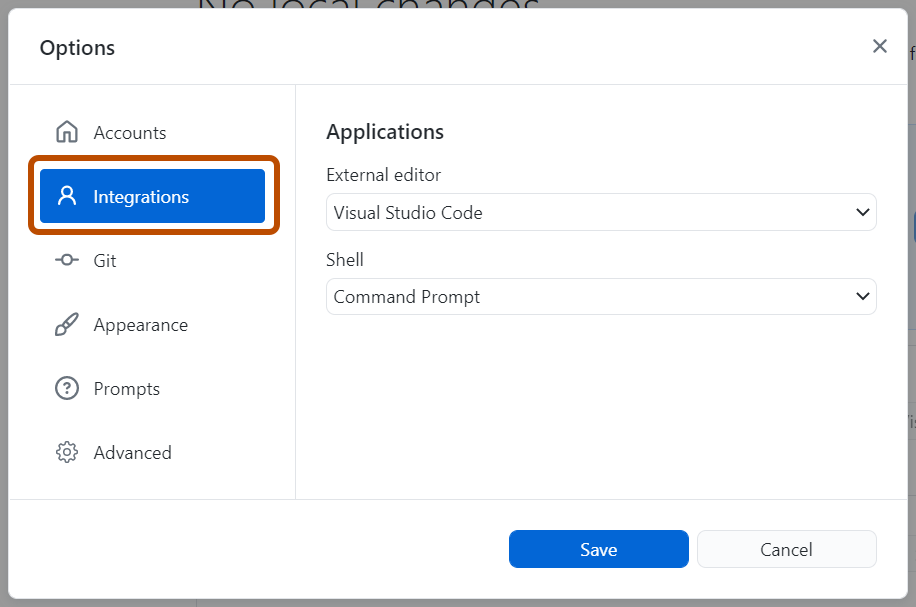
-
在“外部编辑器”下,使用下拉菜单选择要设置为默认编辑器的编辑器。
-
单击**保存**。
配置自定义编辑器
-
在菜单栏中,选择**GitHub Desktop**,然后单击**设置**。
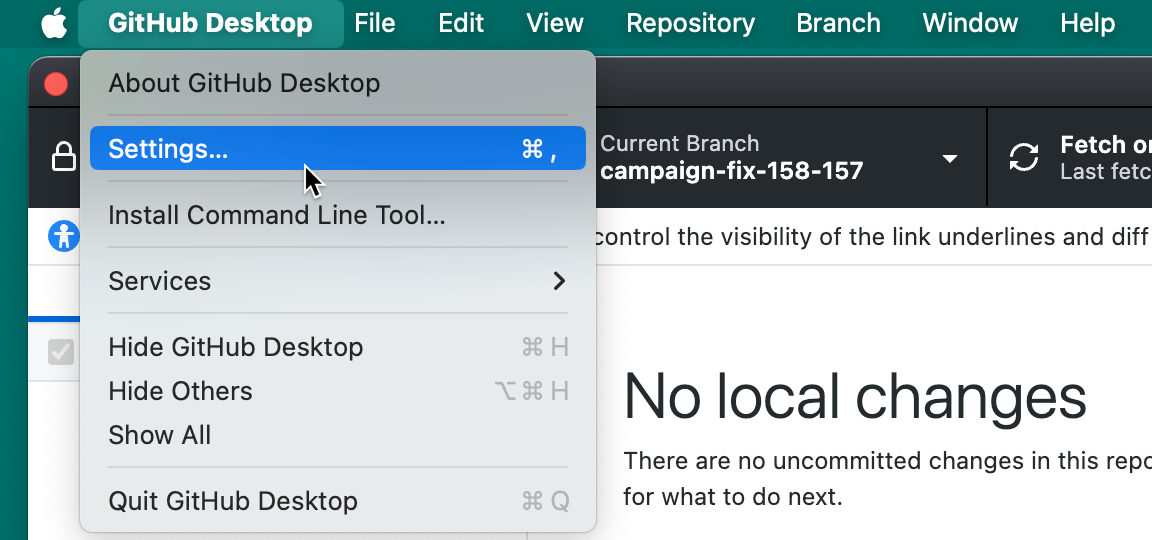
-
在“设置”窗口中,选择**集成**。
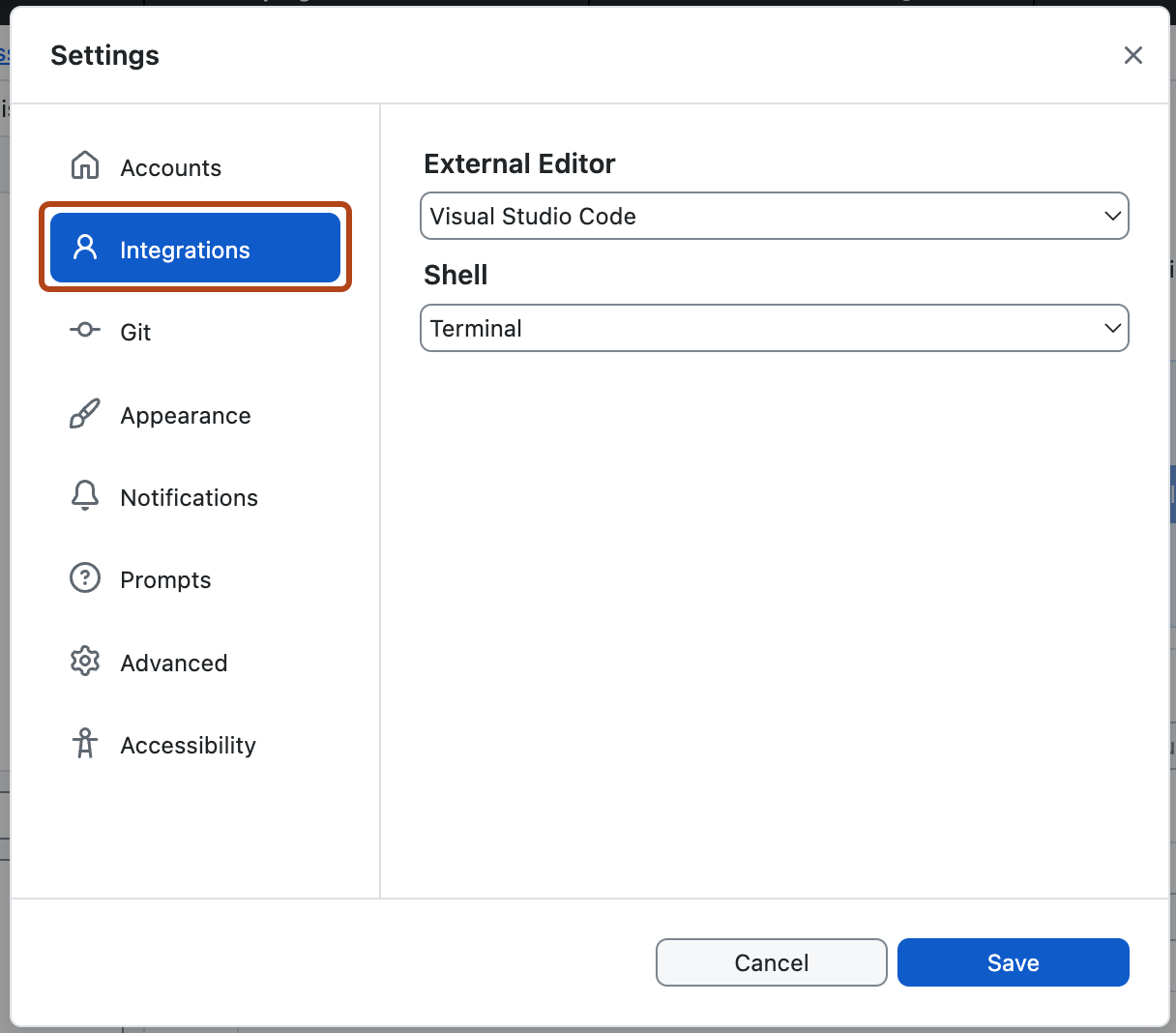
-
在“外部编辑器”下,使用下拉菜单选择**配置自定义编辑器**。
-
单击**选择**以打开系统对话框,导航到自定义编辑器的路径。
-
在“参数”下,输入您希望在 "%TARGET_PATH%" 变量后使用的任何参数。参考自定义编辑器的支持文档,确保参数设置正确,因为无效的参数可能会阻止编辑器在 GitHub Desktop 中启动。
-
单击**保存**。
在默认编辑器中打开仓库
要以默认编辑器打开当前仓库,您可以使用菜单栏
- 在菜单栏中,选择**仓库**。
- 单击**在默认编辑器中打开**
如果要以默认编辑器打开另一个仓库,可以使用仓库列表。
- 在 GitHub Desktop 的左上角,当前仓库名称的右侧,单击.
- 右键单击仓库,然后单击**在默认编辑器中打开**。
提示
您可以使用Shift+Command+A键盘快捷键在默认编辑器中打开仓库。
提示
您可以使用Ctrl+Shift+A键盘快捷键在默认编辑器中打开仓库。
在默认编辑器中打开文件
- 导航到左侧侧边栏中的“更改”选项卡。
- 双击文件,或右键单击文件并选择**在默认编辑器中打开**。