在 GitHub 上重命名文件
重命名文件还可以让你有机会将文件移动到新位置。
提示
- 如果你尝试重命名一个你无权访问的仓库中的文件,我们将把项目分叉到你的个人账户,并在你提交更改后帮助你向原始仓库发送拉取请求。
- 通过 Web 界面创建的文件名只能包含字母数字字符和连字符 (
-)。要使用其他字符,请在本地创建并提交文件,然后将它们推送到仓库。 - 某些文件(例如图像)需要你通过命令行重命名。有关更多信息,请参阅“使用命令行重命名文件”。
-
在你的仓库中,浏览到要重命名的文件。
-
在文件视图的右上角,点击以打开文件编辑器。
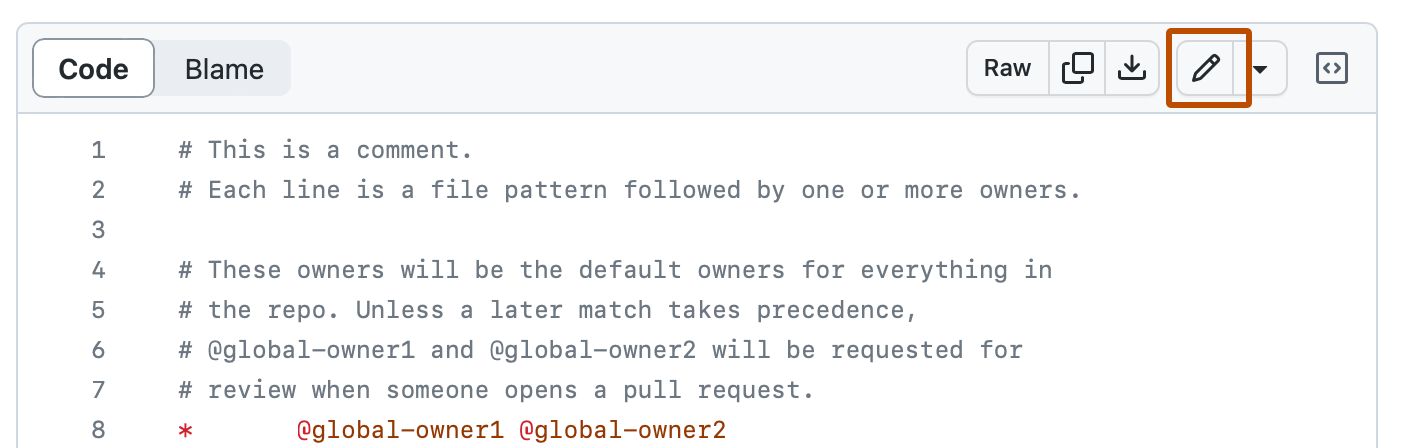
-
在文件名字段中,将文件名更改为你想要的新文件名。你也可以同时更新文件内容。

-
点击**提交更改…**
-
在“提交消息”字段中,键入一条简短且有意义的提交消息,描述你对文件所做的更改。你可以在提交消息中将提交归因于多个作者。有关更多信息,请参阅“创建具有多个作者的提交”。
-
在提交消息字段下方,决定是将你的提交添加到当前分支还是添加到新分支。如果你的当前分支是默认分支,则应选择为你的提交创建一个新分支,然后创建一个拉取请求。有关更多信息,请参阅“创建拉取请求”。

-
点击**提交更改**或**提议更改**。
使用命令行重命名文件
你可以使用命令行重命名仓库中的任何文件。
许多文件可以直接在 GitHub 上重命名,但某些文件(例如图像)需要你通过命令行重命名。
此过程假设你已经
- 在 GitHub 上创建了一个仓库,或者拥有其他人拥有的你想要贡献的现有仓库
- 已在你的计算机上本地克隆了仓库
-
打开终端终端Git Bash。
-
将当前工作目录更改为你的本地仓库。
-
重命名文件,指定旧文件名和要赋予文件的新名称。这将为提交准备你的更改。
git mv OLD-FILENAME NEW-FILENAME -
使用
git status检查旧文件名和新文件名。$ git status > # On branch YOUR-BRANCH > # Changes to be committed: > # (use "git reset HEAD <file>..." to unstage) > # > # renamed: OLD-FILENAME -> NEW-FILENAME > # -
提交你在本地仓库中已准备的文件。
$ git commit -m "Rename file" # Commits the tracked changes and prepares them to be pushed to a remote repository. # To remove this commit and modify the file, use 'git reset --soft HEAD~1' and commit and add the file again. -
$ git push origin YOUR_BRANCH # Pushes the changes in your local repository up to the remote repository you specified as the origin