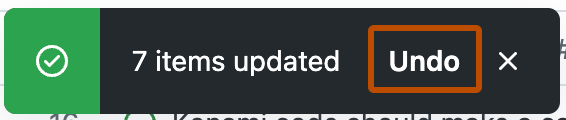在表格中复制和粘贴单元格
您可以复制一个单元格的内容,并将内容粘贴到同一字段中的多个其他单元格中。
-
导航到使用表格布局的项目视图。
-
选择要复制的单元格。
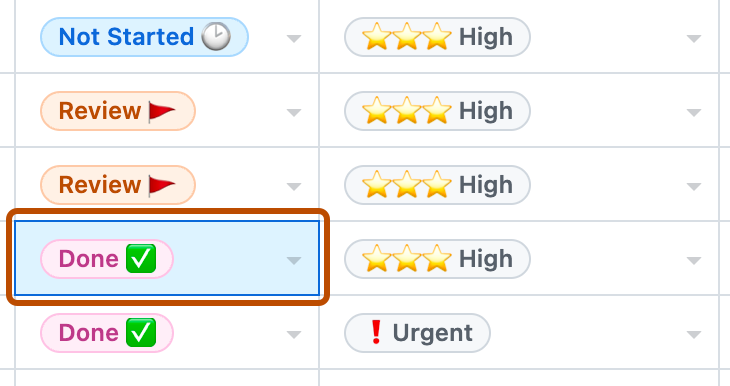
-
要复制所选单元格的内容,请按 Command+C (Mac) 或 Ctrl+C (Windows)。
-
选择复制内容的目标单元格。
- 按住 Command (Mac) 或 Ctrl (Windows/Linux),然后选择每个单元格。
- 选择一个单元格,然后按 Shift+↑ 或 Shift+↓ 以选择所选条目上方或下方的其他单元格。
- 选择一个单元格,然后按 Shift 并选择另一个条目以选择这两个条目之间的所有条目。
- 按住鼠标按钮,将光标移动到要选择的单元格上。
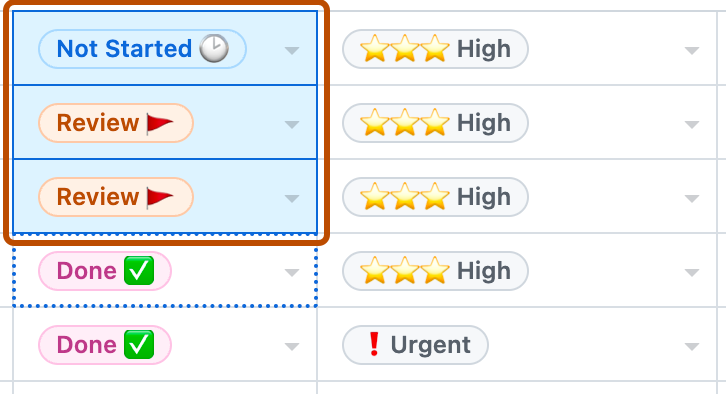
-
要粘贴先前复制的内容,请按 Command+V (Mac) 或 Ctrl+V (Windows)。
拖动单元格内容以设置相邻表格单元格
您可以通过向上或向下拖动,快速将一个单元格的内容复制到同一字段中的其他单元格。
-
导航到使用表格布局的项目视图。
-
选择要复制的单元格。
-
如果可以复制单元格的内容,则会在所选单元格的右下方显示一个蓝色手柄。
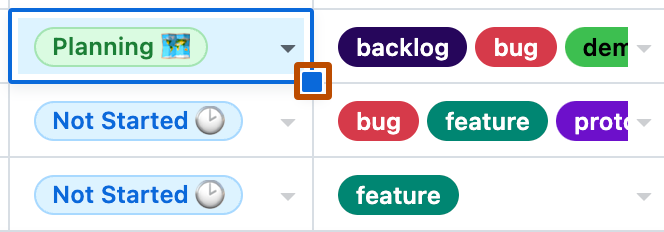
-
将手柄向上或向下拖动到您想要复制内容的单元格上。
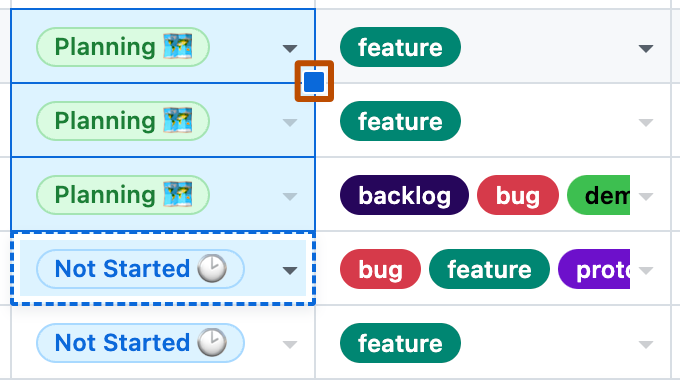
-
拖动完成后,原始选定单元格的内容将复制到您在拖动过程中选择的单元格中。
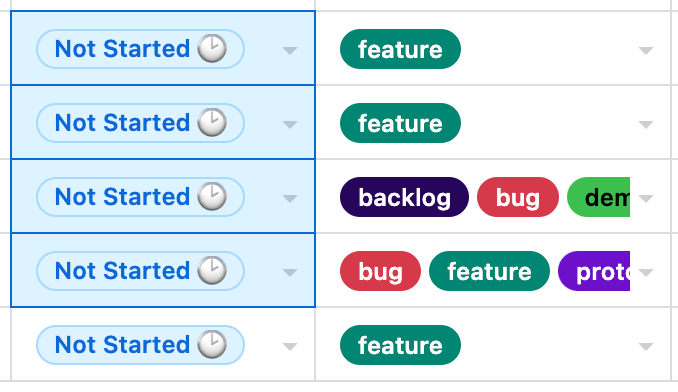
清除多个表格单元格的内容
您可以快速清除多个项目的同一字段。
-
使用表格布局导航到项目视图。
-
选择您想要清除的单元格。
- 按住 Command (Mac) 或 Ctrl (Windows/Linux),然后选择每个单元格。
- 选择一个单元格,然后按 Shift+↑ 或 Shift+↓ 以选择所选条目上方或下方的其他单元格。
- 选择一个单元格,然后按 Shift 并选择另一个条目以选择这两个条目之间的所有条目。
- 按住鼠标按钮,将光标移动到要选择的单元格上。
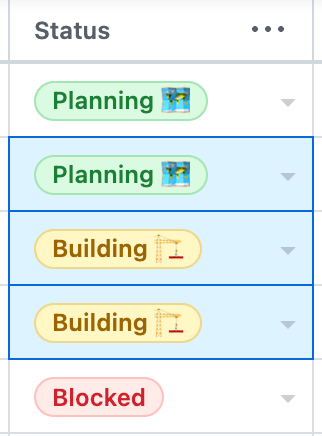
-
按键盘上的Delete或Backspace键。
撤消表格中的批量更改
当您在表格布局中进行批量更改时,GitHub 将显示撤消该更改的选项。
-
对表格进行批量更改。
-
当通知出现在表格右下方时,点击撤消。