关于克隆仓库
你可以将仓库从 GitHub.com 克隆到你的本地计算机或 codespace,以便更容易地修复合并冲突、添加或删除文件以及推送更大的提交。克隆仓库时,你会将仓库从 GitHub.com 复制到你的本地机器,或者在创建 codespace 时复制到远程虚拟机。有关克隆到 codespace 的更多信息,请参阅“为仓库创建 codespace”。
您可以将 GitHub.com 上的代码仓库克隆到本地计算机,以便更轻松地解决合并冲突、添加或删除文件以及推送更大的提交。克隆代码仓库会将 GitHub.com 上的代码仓库复制到您的本地机器。
您可以将 GitHub.com 上的代码仓库克隆到本地计算机,以便更轻松地解决合并冲突、添加或删除文件以及推送更大的提交。克隆代码仓库会将 GitHub.com 上的代码仓库复制到您的本地机器。
克隆代码仓库会下载 GitHub.com 上此时此刻的代码仓库数据的完整副本,包括项目中每个文件和文件夹的所有版本。您可以将更改推送到 GitHub.com 上的远程代码仓库,或从 GitHub.com 拉取其他人的更改。更多信息,请参阅“使用 Git”。
您可以克隆您现有的代码仓库,也可以克隆他人的现有代码仓库以参与项目。
克隆代码仓库
-
在 GitHub 上,导航到代码仓库的主页。
-
在文件列表上方,单击 代码.

-
复制代码仓库的 URL。
-
要使用 HTTPS 克隆代码仓库,在“HTTPS”下,单击.
-
要使用 SSH 密钥(包括组织的 SSH 证书颁发机构颁发的证书)克隆代码仓库,请单击**SSH**,然后单击.
-
要使用 GitHub CLI 克隆代码仓库,请单击**GitHub CLI**,然后单击.

-
-
打开终端终端Git Bash。
-
将当前工作目录更改为要存放克隆目录的位置。
-
键入
git clone,然后粘贴您之前复制的 URL。git clone https://github.com/YOUR-USERNAME/YOUR-REPOSITORY -
按Enter键创建本地克隆。
$ git clone https://github.com/YOUR-USERNAME/YOUR-REPOSITORY > Cloning into `Spoon-Knife`... > remote: Counting objects: 10, done. > remote: Compressing objects: 100% (8/8), done. > remove: Total 10 (delta 1), reused 10 (delta 1) > Unpacking objects: 100% (10/10), done.
要了解有关 GitHub CLI 的更多信息,请参阅“关于 GitHub CLI”。
要本地克隆代码仓库,请使用repo clone子命令。将repository参数替换为代码仓库名称。例如,octo-org/octo-repo、monalisa/octo-repo或octo-repo。如果省略了OWNER/REPO代码仓库参数中的OWNER/部分,则默认为身份验证用户的名称。
gh repo clone REPOSITORY
您也可以使用 GitHub URL 克隆代码仓库。
gh repo clone https://github.com/PATH-TO/REPOSITORY
-
在 GitHub 上,导航到代码仓库的主页。
-
在文件列表上方,单击 代码.

-
要使用 GitHub Desktop 克隆并打开代码仓库,请单击 在 GitHub Desktop 中打开.
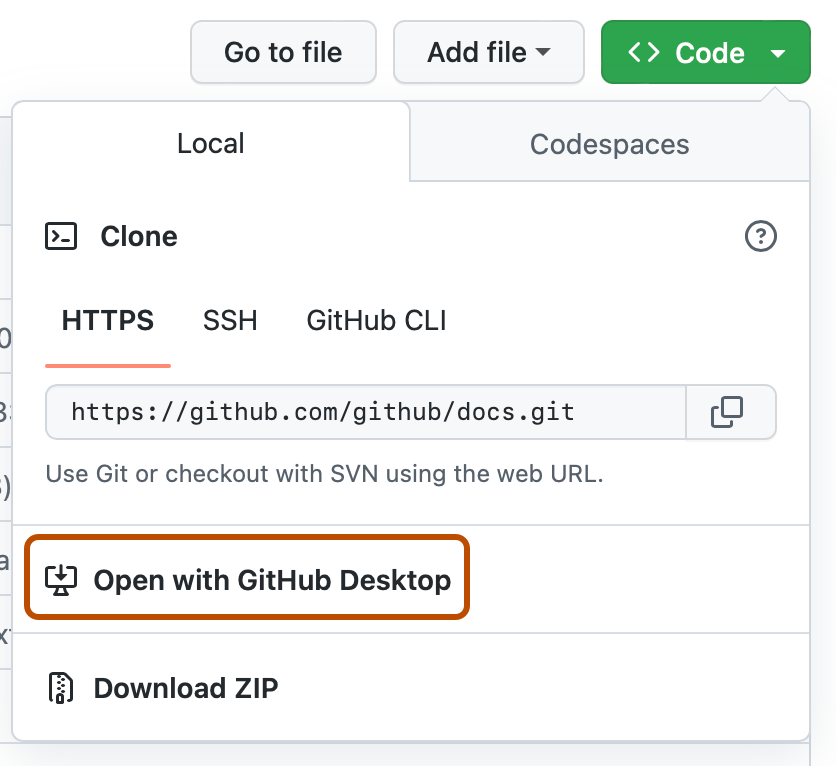
-
按照 GitHub Desktop 中的提示完成克隆。
更多信息,请参阅“将代码仓库从 GitHub 克隆到 GitHub Desktop”。
克隆空代码仓库
空代码仓库不包含任何文件。如果您在创建代码仓库时未初始化 README 文件,通常会创建空代码仓库。
-
在 GitHub 上,导航到代码仓库的主页。
-
要使用命令行和 HTTPS 克隆您的代码仓库,在“快速设置”下,单击。要使用 SSH 密钥(包括组织的 SSH 证书颁发机构颁发的证书)克隆代码仓库,请单击**SSH**,然后单击.
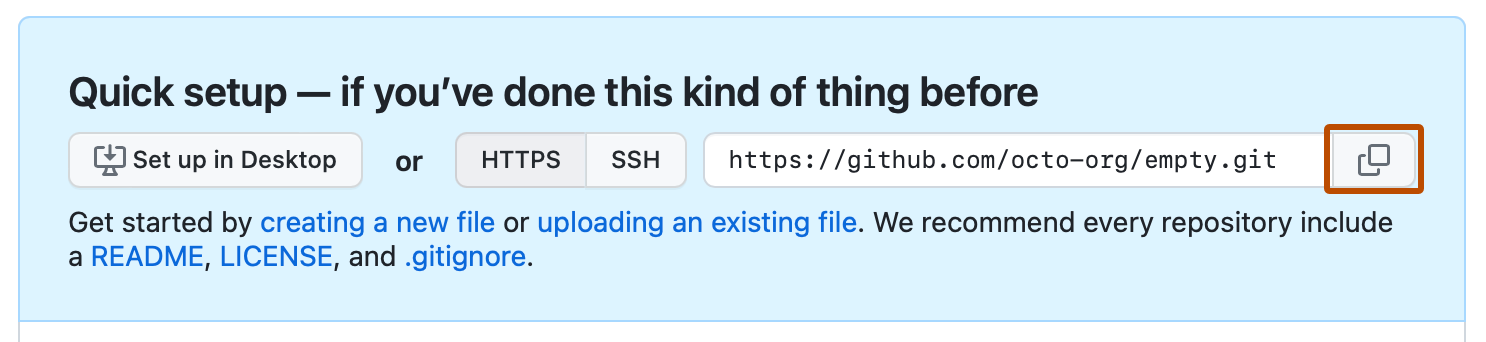
或者,要在 Desktop 中克隆您的代码仓库,请单击 **在 Desktop 中设置**并按照提示完成克隆。
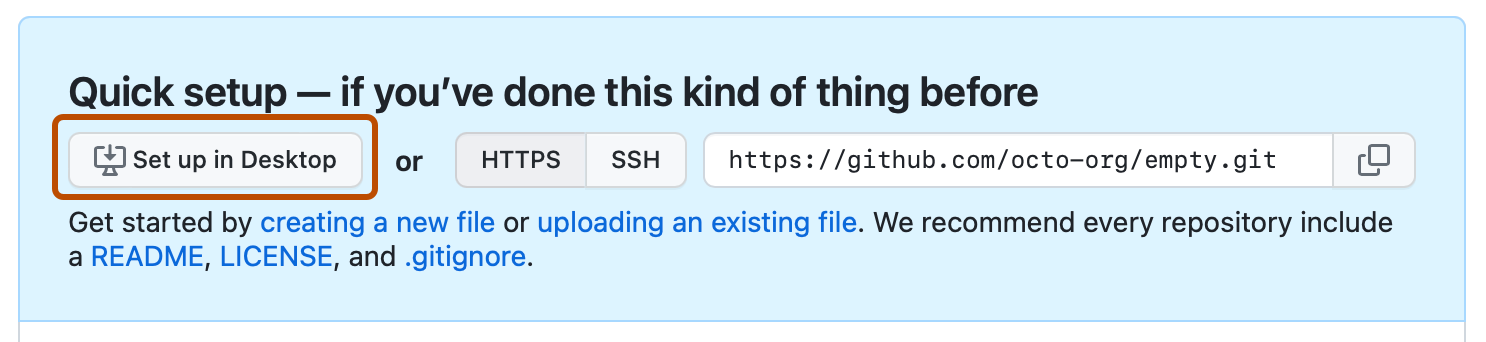
-
打开终端终端Git Bash。
-
将当前工作目录更改为要存放克隆目录的位置。
-
键入
git clone,然后粘贴您之前复制的 URL。git clone https://github.com/YOUR-USERNAME/YOUR-REPOSITORY -
按Enter键创建本地克隆。
$ git clone https://github.com/YOUR-USERNAME/YOUR-REPOSITORY > Cloning into `Spoon-Knife`... > remote: Counting objects: 10, done. > remote: Compressing objects: 100% (8/8), done. > remove: Total 10 (delta 1), reused 10 (delta 1) > Unpacking objects: 100% (10/10), done.
克隆错误故障排除
克隆代码仓库时,可能会遇到一些错误。
如果您无法克隆代码仓库,请检查
- 您可以使用 HTTPS 连接。更多信息,请参阅“克隆错误故障排除”。
- 您有权访问要克隆的代码仓库。更多信息,请参阅“克隆错误故障排除”。
- 要克隆的默认分支仍然存在。更多信息,请参阅“克隆错误故障排除”。
进一步阅读
- “连接问题故障排除”