将拉取请求标记为已准备好审查
准备好获取拉取请求反馈时,您可以将草稿拉取请求标记为已准备好审查。将拉取请求标记为已准备好审查将请求任何代码所有者的审查。
提示
您还可以使用 GitHub CLI 将拉取请求标记为已准备好审查。有关更多信息,请参阅 GitHub CLI 文档中的“gh pr ready”。
-
在您的存储库名称下,单击 拉取请求.

-
在“拉取请求”列表中,单击您要标记为已准备好审查的拉取请求。
-
在合并框中,单击**已准备好审查**。
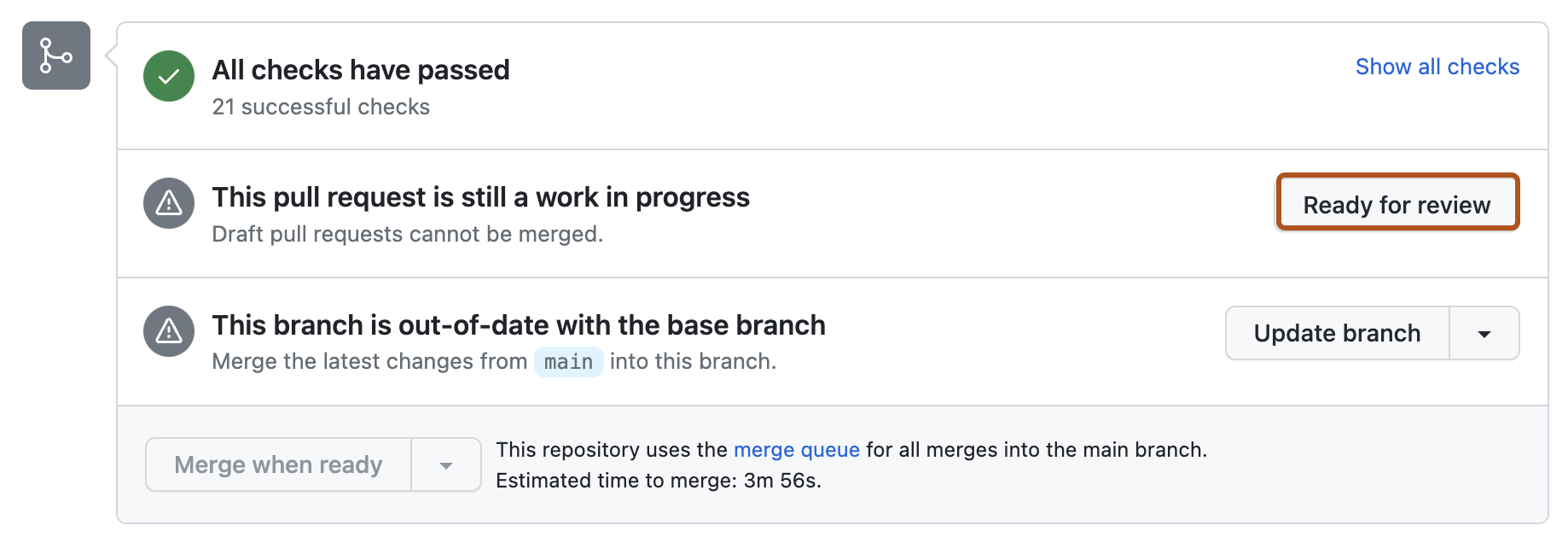
将拉取请求转换为草稿
您可以随时将拉取请求转换为草稿。例如,如果您意外打开了拉取请求而不是草稿,或者如果您已收到需要解决的拉取请求反馈,您可以将拉取请求转换为草稿以指示需要进一步更改。在您再次将拉取请求标记为已准备好审查之前,任何人都无法合并拉取请求。当您将拉取请求转换为草稿时,已订阅拉取请求通知的人员不会取消订阅。
-
在您的存储库名称下,单击 拉取请求.

-
在“拉取请求”列表中,单击您要转换为草稿的拉取请求。
-
在右侧边栏的“审阅者”下,单击**转换为草稿**。
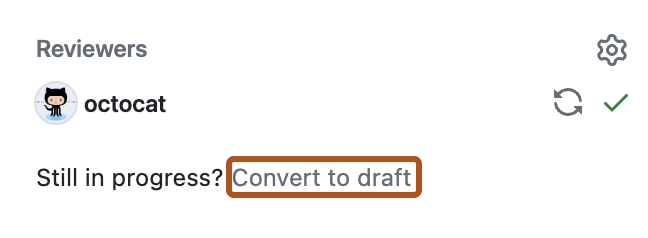
-
单击**转换为草稿**。
进一步阅读
- "关于拉取请求"