警告
- 从私有存储库中移除外部协作者时,付费许可证数量不会自动降级。若要在从组织中移除用户后支付较少的许可证费用,请按照“降级帐户计划”中的步骤操作。
- 您有责任确保失去对存储库访问权限的人员删除所有机密信息或知识产权。
当移除协作者时,私有仓库的分支会被删除,但该人员仍然会保留任何本地克隆的仓库副本。
从组织中的所有仓库移除外部协作者
-
在 GitHub 的右上角,选择您的个人资料照片,然后单击 您的组织.
-
单击您组织的名称。
-
在您的组织名称下方,单击 人员.

-
在“组织权限”侧边栏中,单击**外部协作者**。
-
选择您要从组织中移除的外部协作者。
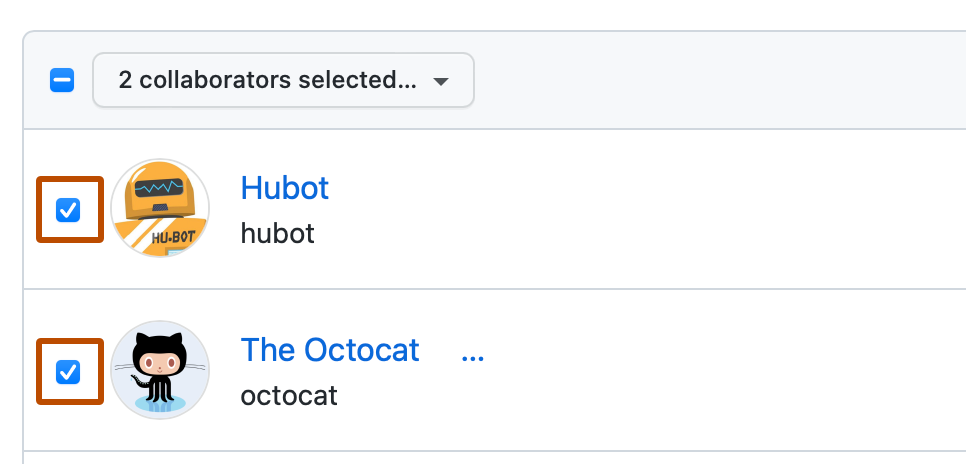
-
在外部协作者列表上方,选择**已选择 X 位协作者...**下拉菜单,然后单击**从所有仓库移除**。
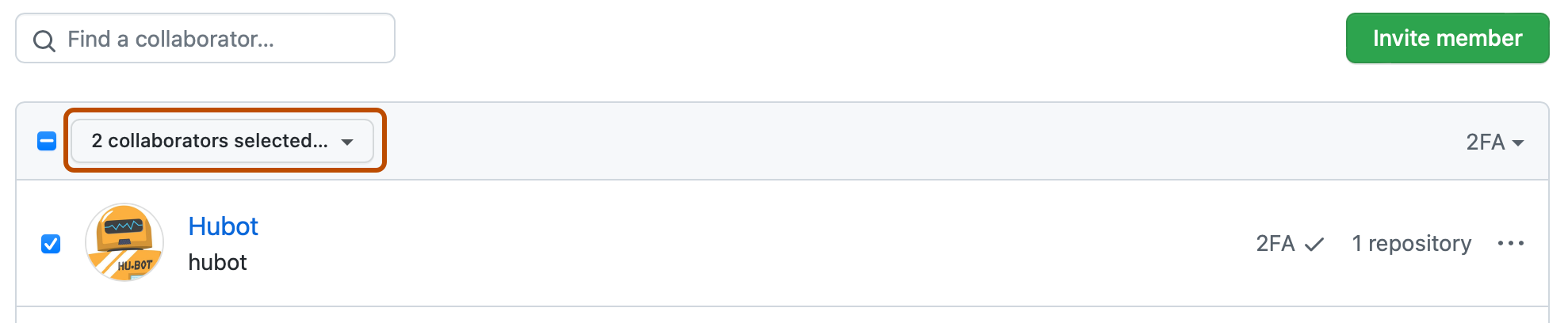
-
查看将从组织中移除的外部协作者,然后单击**移除外部协作者**。
从组织中的特定仓库移除外部协作者
如果您只想从组织中的某些仓库移除外部协作者,您可以一次移除此人对一个特定仓库的访问权限。
-
在 GitHub 的右上角,选择您的个人资料照片,然后单击 您的组织.
-
单击您组织的名称。
-
在您的组织名称下方,单击 人员.

-
在“组织权限”侧边栏中,单击**外部协作者**。
-
在您要移除的人员的用户名右侧,选择下拉菜单,然后单击**管理**。
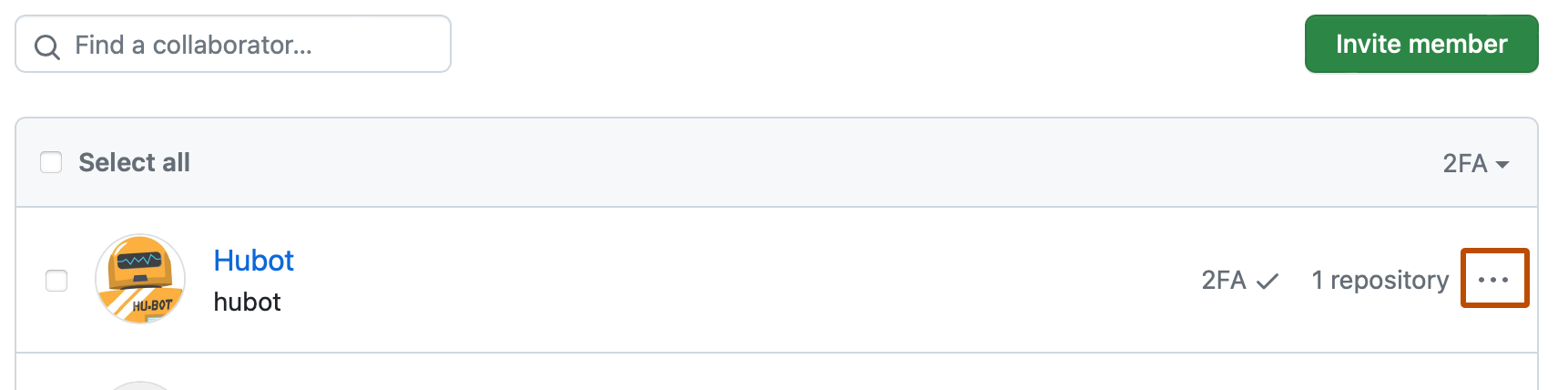
-
在您要移除外部协作者的仓库右侧,单击**管理访问权限**。
-
要完全移除外部协作者对仓库的访问权限,请在右上角单击**移除对该仓库的访问权限**。
-
确认后,单击**移除访问权限**。
您也可以在仓库设置中的访问权限概述中从仓库移除外部协作者。有关更多信息,请参阅“管理有权访问您仓库的团队和人员”。